WordPress Multilingual Website: Features Implementation Guide

In the globalized e-commerce environment, creating a WordPress website that meets the needs of users speaking different languages has become the choice for many businesses. The multilingual development of WordPress essentially expands the website's functionality through plugins, enabling it to support content display in multiple language versions. The multilingual implementation of WordPress usually relies on multilingual plugins, which is a form of functionality expansion. These plugins call translation API interfaces to store the translated page content in the website's database. This data includes not only the text content in different language versions but also the corresponding URL structure, ensuring that both search engines and users can access the relevant language pages smoothly. It is important to note that there are two main methods for translating multilingual websites: automatic translation and manual translation. Automatic translation is typically based on machine translation technology, using translation APIs (such as Google Translate, DeepL, Baidu Translate, etc.) to quickly generate content in different languages. This method is highly efficient and suitable for situations where multilingual pages need to be deployed quickly. However, for businesses or brands with high content quality requirements, relying solely on machine translation may not meet the need for precise expression. Therefore, many website administrators choose manual translation, using the manual editing features of multilingual plugins to make accurate adjustments to key pages or important content, ensuring professional and readable language.
The entire process of WordPress multilingual development is not achieved overnight. Before configuring and enabling the multilingual functionality, the website's page structure, functional modules, and textual content need to be completed first. After that, developers can choose the appropriate multilingual plugins based on their needs, such as TranslateEasy, WPML, Polylang, or TranslatePress, and combine automatic or manual translation methods to create a smooth multilingual experience for the website. Whether it's a cross-border e-commerce independent site, an international brand website, or a personal blog targeting a global market, building a multilingual website not only expands the audience range but also enhances the brand's international influence. In the following content, the blogger will demonstrate the specific implementation of WordPress multilingual development, plugin selection, translation API application, and practical translation operations, helping everyone to deeply understand the technical implementation principles of multilingual WordPress websites and master the practical technical operations to successfully build a multilingual website that meets the target market's needs.
This tutorial provides a step-by-step guide to implementing multilingual features on a WordPress website. The blogger will start by introducing the selection and use of WordPress multilingual translation plugins and gradually delve deeper to help readers master how to efficiently build multilingual pages on their WordPress websites. The article is organized in a logical sequence, with each chapter focusing on a specific topic, covering key steps such as plugin selection, installation, configuration, and page translation. To make it easier to read and navigate, the blogger has embedded clickable anchor links in the table of contents. Simply click on the relevant title in the table of contents, and the page will smoothly scroll to the corresponding section, allowing you to quickly locate the information you need and improving the efficiency of both learning and practice. The table of contents for the article **"WordPress Website Multilingual Development (WordPress Website Implementing Multilingual Features Tutorial)"** is as follows:
- Choosing SEO-Compliant WordPress Multilingual Translation Plugins
- Applying for Translation API Interfaces
- Installing and Activating the TranslatePress Translation Plugin
- Core Settings for TranslatePress Translation Functionality and API Integration
- Performing Page Language Translation
一、Choosing SEO-Compliant WordPress Multilingual Translation Plugins

When implementing multilingual features on a WordPress website, choosing an SEO-compliant translation plugin is crucial. A suitable plugin not only ensures smooth language switching for users but also helps search engines correctly index the content in different language versions, enhancing the global visibility of the site. At the same time, the choice of plugin directly impacts both user experience and SEO performance. An SEO-compliant multilingual plugin should ensure that search engines can accurately identify and index pages in different languages while avoiding issues such as content duplication or structural confusion that could lead to a drop in rankings. Therefore, when selecting a plugin, it is important to focus on factors such as how the translated content is stored, the URL structure, tag optimization, translation quality control, and compatibility with SEO tools. This ensures that the website's internationalization efforts can balance both user experience and search engine optimization.
1、SEO Requirements for WordPress Multilingual Translation Plugins
(1) Storage of Translated Content
The plugin should store translated content in the database, rather than relying solely on JavaScript for dynamic translation. This ensures that search engines can properly crawl and index the pages in different languages, improving the website's ranking in search results for various languages.
(2) Independent URL Structure
Multilingual plugins should support creating independent URLs for different languages, such as using subdirectories (example.com/en/), subdomains (en.example.com), or different domains (example.fr). This not only helps search engines distinguish between different language versions of pages, but also improves SEO performance, making it easier for users to find the website through localized searches.
(3) HTML lang tag
Correctly setting the html lang="en" and other lang attributes helps search engines and browsers recognize the language of the page, enabling them to match user search intent more accurately while optimizing the cross-language search experience.
(4) hreflang Tag
Plugins should support adding the hreflang tag in the head section to clearly indicate the relationship between different language versions, avoiding issues with duplicate content due to similar content. At the same time, hreflang helps search engines direct users to pages that match their language preferences, improving international SEO performance.
(5) Automatic or Manual Translation Compatibility
The plugin should provide an option to manually edit translations, rather than relying solely on machine translation, to ensure the translation quality meets SEO standards. High-quality translated content not only enhances the user experience but also helps the page gain higher ranking in search engines.
(6) Canonical Links
In a multilingual website, pages in different language versions may have similar content. Therefore, plugins should support setting a canonical tag for each page to avoid duplicate content affecting the website's ranking, ensuring that search engines can correctly index and rank the pages.
(7) Sitemap Support
A good multilingual plugin should automatically generate a multilingual sitemap.xml, allowing search engines to quickly discover and index all language versions of the pages, thus improving the overall SEO performance of the website.
2、List of SEO-Compliant WordPress Multilingual Translation Plugi
(1)TranslateEasy
TranslateEasy is a multilingual support plugin developed by Logic Digital Technology in 2024, specifically designed for WordPress design. From the initial planning stage of the project, the development team fully considered SEO standards and optimized common SEO issues found in traditional translation plugins, especially addressing the challenge of search engines being unable to accurately identify different language pages. Through reasonable URL structure design and optimized tag management, TranslateEasy ensures that multilingual content can be correctly indexed by search engines, enhancing the global visibility of the website. In terms of functionality, TranslateEasy supports the integration of various translation APIs, making it the multilingual support plugin in the WordPress ecosystem with the most API interface options, greatly improving the plugin's compatibility and scalability. In addition to providing accurate text translations, the plugin also focuses on optimizing user experience, ensuring that not only the content on the page but also details such as button texts are accurately translated. At the same time, the layout and style design of the language switcher are highly flexible, allowing users to make selections based on their website's needs, making the multilingual switch more intuitive and convenient.
Although TranslateEasy has maintained a stable ranking at the top of the first page in Google search results (SERP) for the core keyword “WordPress多语言插件” for a long time, the plugin has not undergone large-scale market promotion. Due to the business and product prioritization of Logic Digital Technology, the promotion of TranslateEasy has been relatively limited, and it is more often used as a built-in plugin for customer development projects. However, despite the lack of massive marketing investment, TranslateEasy still occupies a place in the multilingual translation plugin field, thanks to its excellent SEO optimization capabilities and exceptional user experience.
(2)TranslatePress
TranslatePress is a powerful WordPress multilingual plugin that is favored by many website administrators for its intuitive and user-friendly translation interface and excellent SEO optimization capabilities. As a plugin designed to enhance a website's internationalization, TranslatePress helps users easily convert their WordPress site into multiple languages, ensuring smooth access to website content for visitors from different countries and regions. In terms of functionality, TranslatePress supports front-end visual translation, allowing users to directly edit and modify text translations on the page without having to access the complex backend settings. This WYSIWYG (What You See Is What You Get) translation method significantly lowers the barrier to use, making it easy for even non-technical users to operate. Additionally, the plugin is compatible with various third-party translation APIs, such as Google Translate and DeepL, enabling automatic translation of website content while offering manual editing features to ensure translation accuracy.
TranslatePress also allows URL localization, enabling search engines to correctly index pages in different languages, thereby improving the website's SEO ranking. From a user value perspective, TranslatePress helps website administrators achieve multilingual support with the lowest cost and highest efficiency, breaking language barriers and expanding international market reach. TranslatePress is suitable for a variety of websites, including cross-border e-commerce, corporate websites, blogs, and online education platforms. Additionally, TranslatePress is highly compatible with major WordPress plugins such as Elementor, WooCommerce, ensuring that the multilingual functionality integrates seamlessly into the existing business processes.
(3)WPML
WPML (WordPress Multilingual Plugin) is a mature and powerful WordPress multilingual plugin widely used in various types of websites, including corporate websites, cross-border e-commerce, content-driven sites, and more. As one of the most well-known multilingual solutions in the WordPress ecosystem, WPML not only offers comprehensive translation features but also ensures SEO optimization for websites, helping users expand their global market and improve international traffic and conversion rates. In terms of features, WPML provides a complete multilingual management system that supports manual translation, automatic translation, and integration with professional translation services. Users can flexibly choose the translation method based on their needs and efficiently organize and assign translation tasks through WPML's translation management tools. Additionally, WPML allows for deep URL localization, creating independent URL structures for different languages, ensuring that search engines can correctly index each language version of the page and improve SEO rankings. The plugin also supports multilingual e-commerce, and when integrated with WooCommerce, it enables the translation of products, shopping processes, email notifications, and more, ensuring smooth operation for cross-border e-commerce websites.
In terms of compatibility, WPML performs excellently, working seamlessly with most mainstream WordPress themes and plugins, including Elementor, Divi, Yoast SEO, Advanced Custom Fields (ACF), and more. Whether it's custom fields, shortcodes, or dynamic content from page builders, WPML provides stable translation support. Additionally, the plugin supports multisite mode, making it suitable for large businesses or organizations that need to manage multilingual content across different subsites. For users, the value of WPML lies not only in its powerful translation and SEO capabilities but also in its ability to offer a long-term stable multilingual solution. For businesses or content-based websites that require long-term operation, WPML ensures control over translated content, data integrity, and a good user experience. Although WPML is a paid plugin, its robust features, continuous technical support, and broad compatibility make it a top choice for those aiming for a high-quality multilingual website.
(4)Weglot
Weglot is an efficient and intelligent WordPress multilingual plugin, focused on providing fast and accurate translation solutions for websites. Known for its simplicity, automated translation, and SEO-friendly features, it is especially suitable for businesses, blogs, and e-commerce sites that need quick deployment of multilingual support. Weglot utilizes cloud-based translation technology, allowing users to easily switch the website to multiple languages with a single click, significantly lowering the technical barrier and enabling non-developers to easily manage the website's translation content. In terms of features, Weglot combines automatic translation with manual editing. By default, it uses AI-powered automatic translation to quickly create multilingual versions, while providing a translation management interface for users to optimize and adjust the content. It supports over 100 languages and can automatically detect the user's browser language, offering a personalized language-switching experience.
In addition, Weglot supports translating all elements of the website, including text, buttons, menus, dynamic content, SEO metadata, etc., ensuring that the multilingual versions of the entire site are consistent and complete. Most importantly, Weglot follows SEO best practices by generating separate URLs for each language version and automatically adding hreflang tags to help search engines correctly index pages in different languages, thereby improving the website's visibility in the global market. In terms of compatibility, Weglot demonstrates excellent adaptability. It can seamlessly integrate with all WordPress themes and plugins, whether page builders like Elementor, Divi, or popular plugins like WooCommerce, Yoast SEO, Weglot provides stable translation support. Furthermore, since Weglot operates in the cloud, it does not affect the loading speed of WordPress sites or increase the server load, ensuring stable website performance. For users, Weglot's greatest value lies in its convenience and efficiency.
(5)Polylang
Polylang is a popular WordPress multilingual plugin favored by many website administrators for its flexibility and efficiency. It helps users easily create multilingual websites, keeping content in different languages well-structured while not affecting the site’s performance. Polylang is suitable for various types of sites, including corporate websites, blogs, and e-commerce sites, and offers a manual translation option, allowing users to have full control over the translated content to ensure accuracy and consistency for each language version. In terms of features, Polylang allows users to create multiple language versions for posts, pages, custom post types, categories, tags, menus, widgets, and more. Users can freely choose the translation method for each content piece, either by manually entering translations or using third-party translation services as assistance. Polylang supports creating independent URL structures for different languages and automatically adds hreflang tags to optimize SEO, ensuring search engines can correctly index and recognize pages in different languages. Additionally, the plugin offers intuitive language switch options, allowing visitors to select their preferred language via a menu or widget without impacting the user experience.
Polylang performs excellently in terms of compatibility, working seamlessly with most WordPress themes and plugins. For instance, it is compatible with popular SEO plugins like Yoast SEO, ensuring that the multilingual versions of the site do not negatively impact SEO optimization. Additionally, Polylang supports e-commerce plugins like WooCommerce, but full support for product translation, cart synchronization, and other features requires the Polylang for WooCommerce (a paid extension). For users employing page builders like Elementor and Divi, Polylang also integrates smoothly, making translation management much more convenient.
二、Applying for Translation API Interfaces

Translation API interfaces are an important technological means for achieving automatic multilingual translation on websites. By calling cloud translation services, they convert the website's text content into the target language, enabling the presentation of content in different language versions. The working principle is based on machine translation technology. When a website needs to translate a piece of text, an API request sends the text to the translation service provider's server. After semantic analysis and machine learning algorithms process the text, the server returns the corresponding translation result, which is then displayed on the website in the user's selected language version. This process is completed in real-time, ensuring that the content can quickly switch to the target language. However, different translation API interfaces vary in terms of translation quality, the number of supported languages, and optimization levels.
The process of applying for a translation API interface typically includes steps such as registering an account, creating an API key, and configuring usage permissions. Taking Google Translate API as an example, users first need to register an account on the Google Cloud platform, then go to the API management interface to enable the Google Cloud Translation API. Next, a project needs to be created, and an API key is generated. This key is used for authentication, allowing the website to call the translation service. Similarly, DeepL and Baidu Translate require users to register on their respective platforms and create a subscription to obtain an API key. DeepL API requires users to create a DeepL account and choose between free or paid plans, based on their needs, to get the corresponding API key. Google Translate, DeepL, and Baidu Translate are the translation API providers frequently used by the blogger, and below, the blogger will introduce the registration and activation process for these three translation API providers.
1、Google Translate API Application
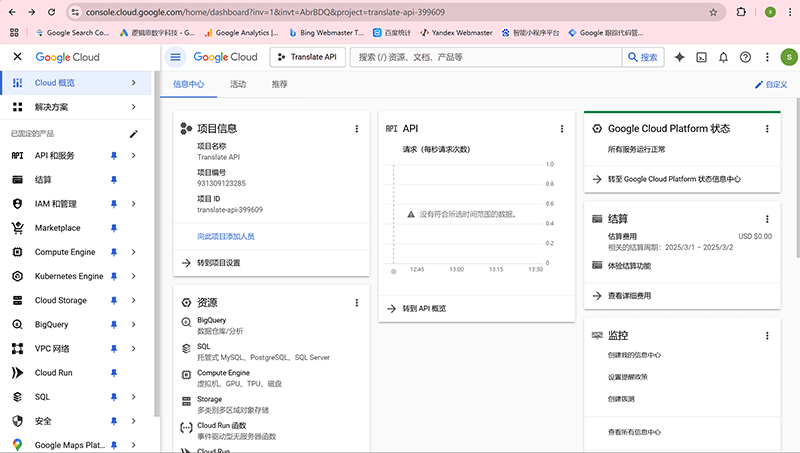
The first step to applying for the Google Translate API interface is to ensure that you have a Google account, as all services of Google Cloud require authentication and management through a Google account. If you have not yet registered a Google account, you can refer to the article "How to Register a Google Email" under the "Independent Website Tutorials and Tools" section on the Logic Digital Technology website, and follow the detailed steps to complete the Gmail registration. After completing the account registration, you can proceed with applying for the Google Translate API. Next, log in to the Google Cloud platform using your Google account, which is Google's cloud-based development and management platform. In Google Cloud, you first need to create a new project, as API calls and management need to be done within a specific project. Click the "Create Project" button, enter the project name, choose the appropriate organization or account, and confirm the creation. Once the project is created, in the Google Cloud Console's left navigation bar, find the "APIs & Services" option, and go to the "API Library." In the search box, enter "Google Cloud Translation API," click on the details page when found, and enable the API.
After enabling the API, the next step is to obtain the API key so that your website or application can access the translation service using that key. In the Google Cloud Console, under the "APIs & Services" section, find the "Credentials" option, click "Create Credentials," and select "API Key." The system will automatically generate a unique key, which serves as the authentication information you must provide when calling the Google Translate API. To improve security, it is recommended to set access permissions for the API key, such as restricting it to specific source IPs or web applications to prevent unauthorized calls. Once the API key is generated, you can integrate the Google Translate API into your WordPress website's plugin to enable the automatic translation feature.
2、DeepL Translate API Application
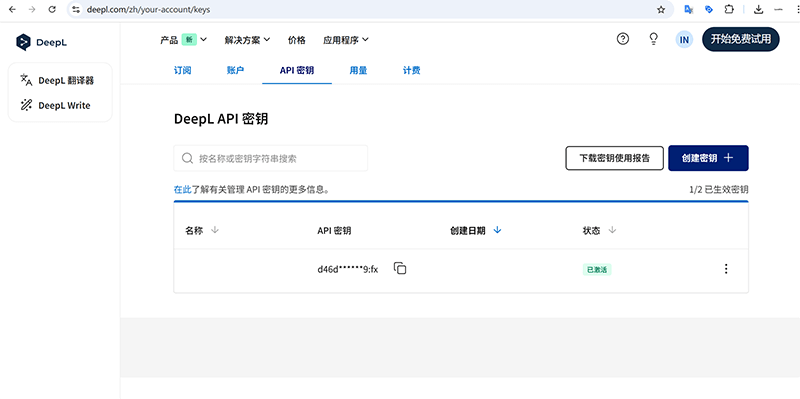
To apply for the DeepL translation API interface, you first need to visit the DeepL official website and register an account. If you do not have a DeepL account yet, you can fill in basic information such as your email address and password on the registration page of the website. After completing the registration, you will need to verify your email. Once successfully verified, log in to the DeepL platform with your account for the next steps in applying for the API interface. After logging in, find the "Products" menu in the DeepL official website's navigation bar and select "DeepL API" from the dropdown list. Once on the dedicated DeepL API page, you will need to choose the plan that suits your needs. DeepL offers both free and paid plans. The free plan allows a certain amount of translations per month, while the paid plan provides higher usage limits and additional features such as faster response speeds, support for larger-scale text translations, and customizable glossaries. Choose the appropriate API plan based on your needs and proceed with the application process.
Unlike other API application processes, the DeepL API requires users to bind a credit card that supports dual-currency payments during the application process. Even if you select the free plan, you still need to provide credit card information for identity verification, and it will serve as the payment method for usage beyond the free quota. When entering credit card information, ensure that the card supports international payments and that the card details are accurate to avoid verification failure. After completing the credit card binding, DeepL will perform a small charge verification (usually a refundable verification amount). Once the verification is successful, your API account will be officially activated. After the API account is activated, you can obtain your exclusive API key from the DeepL API management page. This key is the unique authentication credential required to call DeepL's translation service, and it is advisable to store it securely and avoid leaking it to prevent unauthorized access. Next, you can integrate the DeepL API into your website, application, or plugin to enable automatic translation functionality. Although the application process involves steps such as registration, credit card verification, and key acquisition, once completed, the DeepL API will provide your website or application with high-quality machine translation support, helping your content more accurately cater to the language needs of different users.
3、Baidu Translate API Application
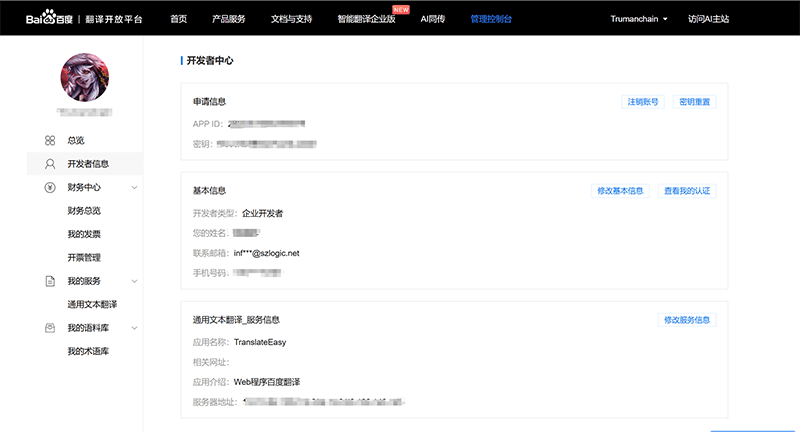
Baidu Translate's API interface is a multilingual machine translation solution specifically designed for websites operating in China. It helps websites automatically translate content to meet the access needs of users in different languages. However, for foreign trade or cross-border e-commerce websites, since Baidu Translate's servers are primarily deployed within China, cross-border access may be affected by network delays, causing translation data not to be updated in real time. Therefore, when choosing a translation API service, it is important to consider the website's server location and the geographical distribution of the target audience to ensure the stability and efficiency of the translation feature. To apply for Baidu Translate's API interface, you first need to visit the Baidu Translate Open Platform. After entering the official website, you need to register a Baidu Translate developer account. If you already have a Baidu account, you can log in directly without needing to register again.
After completing account registration or logging in, enter the management backend of the Baidu Translate Open Platform. Next, you need to select the appropriate API version. Baidu Translate offers multiple versions of API services, and the "Enterprise Certified Premium Version" is highly recommended. This version provides 2 million characters of free translation per month, which is suitable for the multilingual translation needs of small to medium-sized websites. After selecting the API version, users need to submit an application and fill in the necessary information, such as the website or app name, usage scenario, and estimated usage volume, as prompted on the page. After submission, the Baidu Translate platform will review the application, typically within 1-2 business days. Once approved, developers can obtain the API key (AppID and Key) from the backend, which are necessary parameters for calling the Baidu Translate API. After obtaining the API key, users can integrate the Baidu Translate API into their website or application. For WordPress websites, you can enter the key in the API settings of a multilingual plugin that supports Baidu Translate to enable the automatic translation feature. The advantage of Baidu Translate API is its suitability for domestic websites, offering stable translation services, as well as supporting various languages and terminology customization. If your website primarily targets domestic users or you want to reduce the access cost of international translation APIs, Baidu Translate API is a good option.
三、Installing and Activating the TranslatePress Translation Plugin
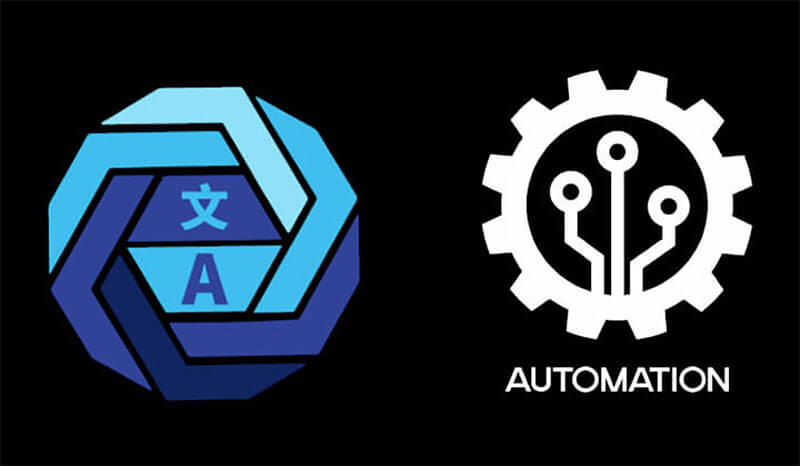
1、Installing the TranslatePress Plugin
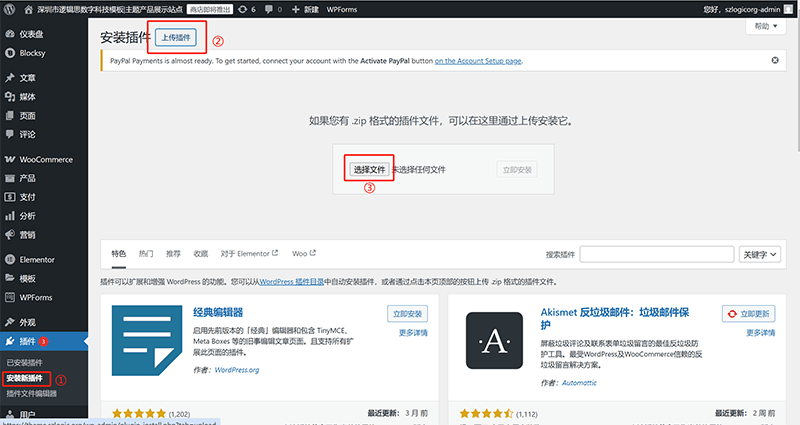
Follow the three steps marked in red in the above picture to enter the "Install New Plugin" interface of WordPress. In the pop-up file selection window, find and select the ZIP installation package of TranslatePress, then upload and execute the installation process.
2、Activating the TranslatePress Plugin
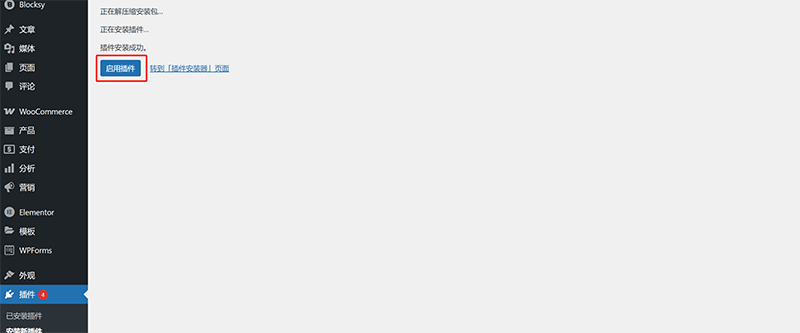
After executing the above installation procedure of TranslatePress plug-in, the operation area for installing a new plug-in will jump to the interface shown in the figure above. The interface prompts us that the plug-in has been successfully installed. We only need to click the "Enable Plug-in" button on the operation interface (as marked by the red box in the figure above) to officially enable the TranslatePress plug-in.
四、Core Settings for TranslatePress Translation Functionality and API Integration
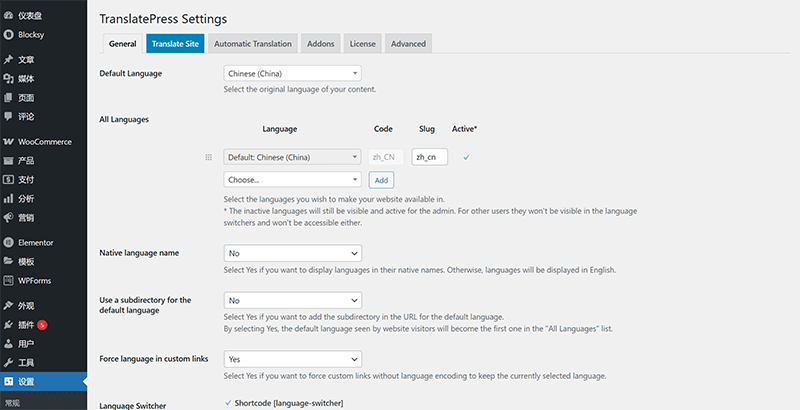
Once the TranslatePress plugin is successfully installed and activated, a "TranslatePress" option will appear under the "Settings" menu in the left sidebar of the WordPress Admin Dashboard. Click this link to enter the plugin's settings interface, as shown in the image above. Next, the blogger will introduce the core feature settings of TranslatePress during normal use. Proper configuration of these core features is key to ensuring that TranslatePress runs smoothly. Only by completing the necessary settings can the plugin fulfill its role in multilingual translation.
1、Core Function Settings for TranslatePress
(1) Default Language Setting
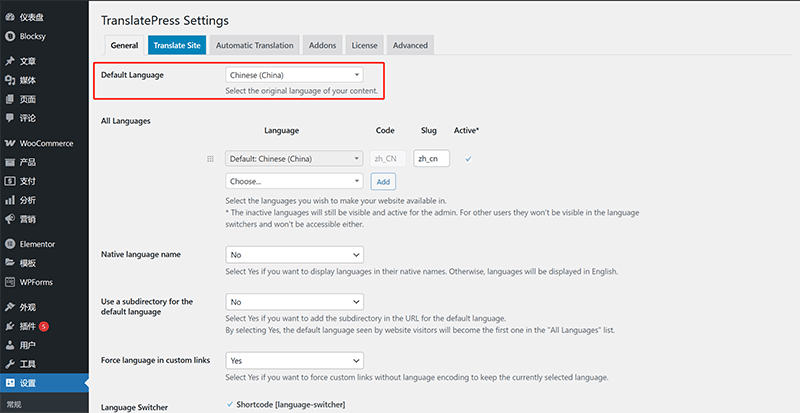
The location marked in the above picture is the "Default Language" setting item of TranslatePress. In the core function settings of TranslatePress, you first need to determine the "Default Language", which determines the main language of the website, that is, the language version that is loaded first when users visit the website. In addition, the default language is also used as the base language for translation, that is, other languages in the "All Languages" list are translated based on the default language.
(2) All Languages settings
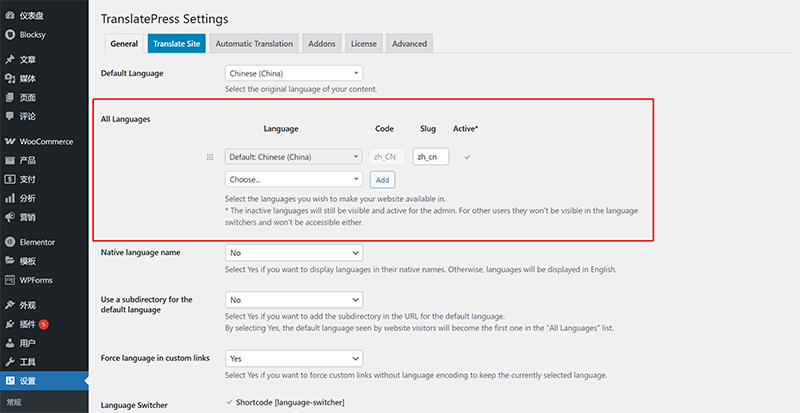
The area highlighted in the red box in the image is the "All Languages" settings page in the TranslatePress plugin. This feature is used to add and manage the languages supported for translation on the website. In this setting, users can freely select the languages for the website that need to be translated and enable or disable specific languages according to actual needs. All languages added in this option will appear in the language switcher. When a visitor clicks on a language option in the switcher, the page will automatically redirect to the corresponding language version URL and display the content in that language. TranslatePress supports multiple languages, and website administrators can configure the appropriate language combinations based on the needs of their target market. This helps expand the international coverage of the website and enhances the experience for global users.
(3) Whether to use a subdirectory for the default language setting
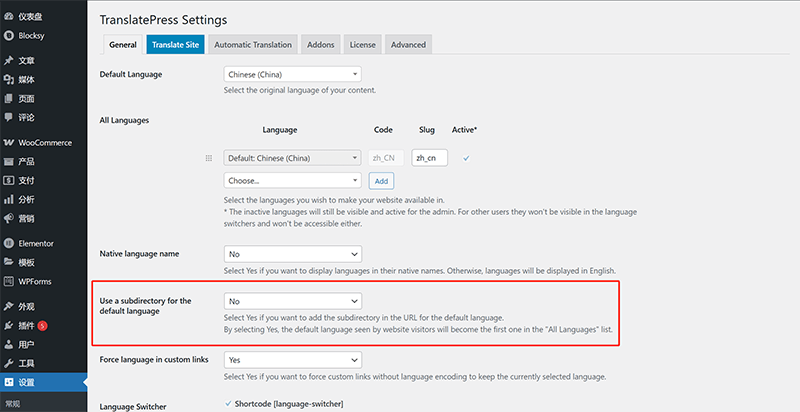
The "Use a subdirectory for the default language" setting in TranslatePress is set to "No" by default, meaning it is disabled. When this option is enabled, the URL of the default language page will include the corresponding subdirectory (for example, if the default language of the website is English, the URL will appear as /en/). If this option is not enabled, the default language page will be displayed directly under the main domain, while the translated language versions will use specific subdirectories.
(4) Language Switcher settings
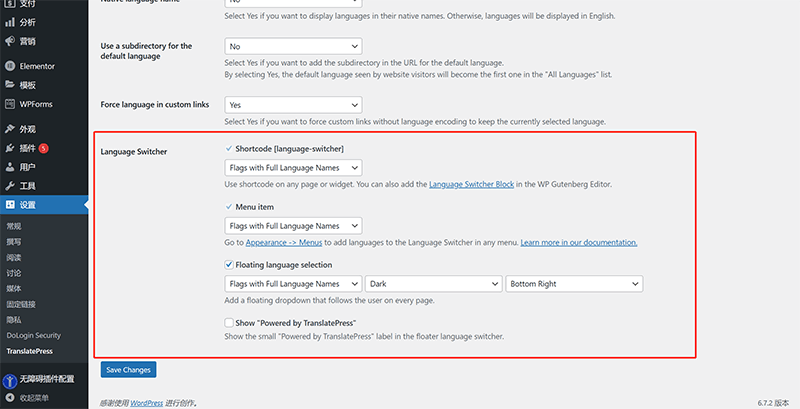
The "Language Switcher" feature allows users to switch the website language on the front end. TranslatePress offers multiple language switcher styles, including options for the menu bar, sidebar widgets, or shortcode formats. We can choose the appropriate language switcher style based on the website layout and user experience requirements. This feature enables visitors to quickly switch to their preferred language for browsing. Finally, after completing all the above settings, don't forget to click the "Save Changes" button at the bottom of the page to save your current settings.
2、API Integration for TranslatePress
(1) Step 1 of TranslatePress API access: Enable automatic translation
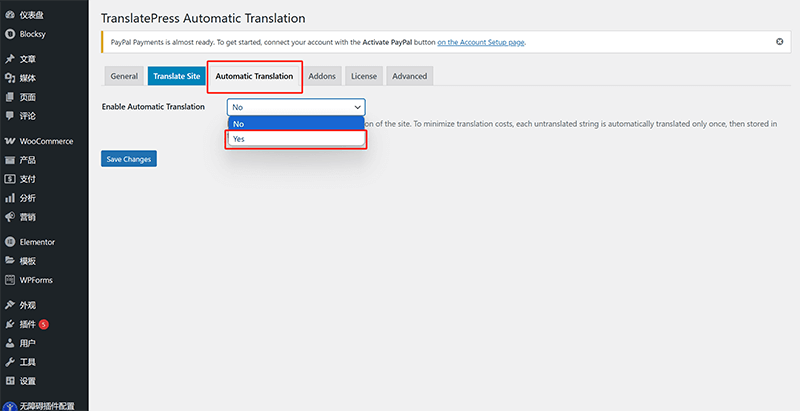
To enable the automatic translation feature in TranslatePress, go to the settings page of TranslatePress and click on the "Automatic Translation" tab as shown in the red box in the image above. In the "Automatic Translation" settings page (as shown in the image above), open the "Enable Automatic Translation" dropdown menu and select "Yes." Once this is done, the automatic translation settings page will appear as shown in the next example image.
(2) TranslatePress API access step 2: Select the translation API interface type
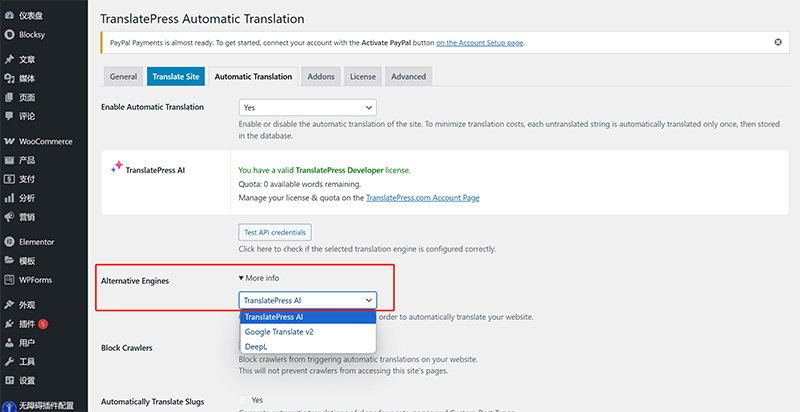
Once the "Automatic Translation" feature is enabled, the automatic translation settings page will appear as shown in the image above, displaying a series of settings. The area marked with a red box in the image, labeled "Alternative Engines," is where you can access the translation APIs, such as Google Translate or DeepL, that you have obtained. After clicking the "More info" button on the right side of "Alternative Engines," a menu will pop up where you can select the corresponding translation API type. You can then proceed with the next step of the setup.
(3) API access to TranslatePress Step 3: Enter the key of the translation API interface and test it
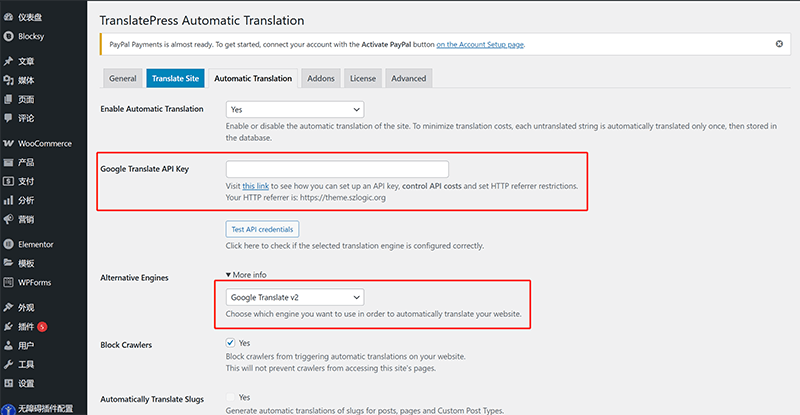
The two areas marked with red boxes in the image correspond to the selection of the translation API (translation engine) and the input settings for the API key in the TranslatePress plugin. The lower red box highlights the translation API selection box, where users can choose the desired translation engine (e.g., Google Translate or DeepL) from the dropdown menu next to "Alternative Engines." After selecting the specific translation engine, the area marked with the upper red box will automatically display the corresponding API key input field. In this input box, users need to copy and paste the obtained translation API key and then click the "Test API credentials" button to test the connection. If no error message appears, it means the translation API has been successfully integrated, and TranslatePress will be able to activate the automatic translation feature in the front-end translation interface, making the translation of website content more efficient.
五、Performing Page Language Translation
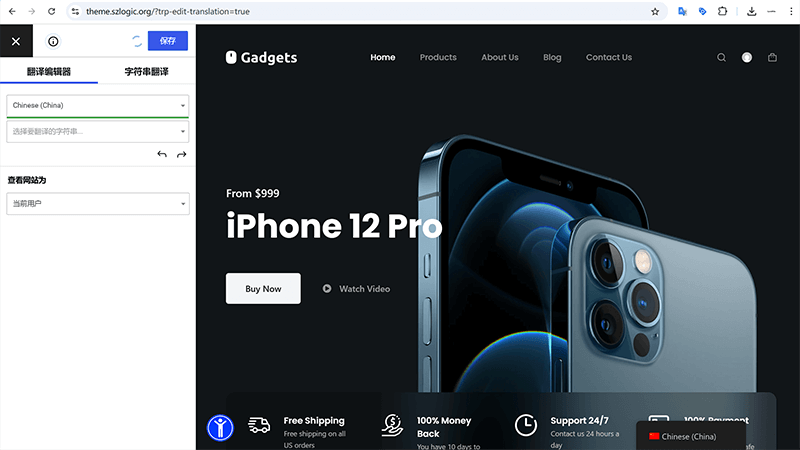
TranslatePress's translation operation method differs from other similar translation plugins. It uses a front-end visual editing mode, allowing users to directly edit translations on the front-end page. This mode not only improves the intuitiveness of the operation but also enables users to preview the translated page in real-time, eliminating the need to frequently switch to the back-end for settings. This feature has become one of the highlights of TranslatePress. For users familiar with the Elementor editor, the translation mode of TranslatePress is very easy to get used to, as its operational logic is similar to many visual page editing tools. Once you enter the TranslatePress translation editing interface, the entire page is divided into two main areas: the left side is the area for editing functional parameters, where you can adjust translation-related settings, such as language selection and translation sources; the right side is the content or element editing area, where all translatable text will be presented visually.
With TranslatePress, you simply need to click on the specific text or element on the page, and the translation input field for that content will automatically appear in the left editing area. After entering the translated text in the corresponding input field, you can immediately preview the translation results. If you need to make adjustments to the translation, you can easily go back and modify it, making the entire translation process more smooth and efficient. Furthermore, TranslatePress's front-end translation mode supports real-time saving, so you don’t need to worry about losing translation data due to accidental operations. This highly visual and interactive experience makes TranslatePress an incredibly convenient tool for translation tasks on multilingual websites.
1、Steps to Enter TranslatePress Editing Mode
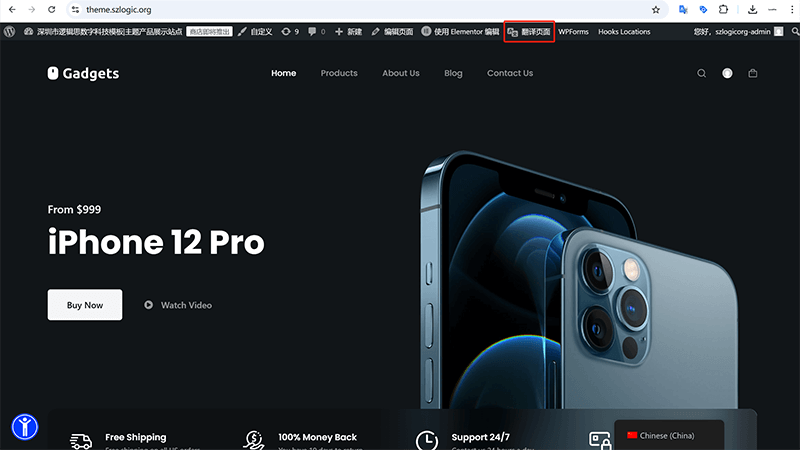
The operation path to enter the TranslatePress page editing mode is shown in the red box in the image above. The process is very simple, similar to entering the WordPress admin dashboard or Elementor editing mode. You just need to click the "Translate Page" button in the WordPress admin toolbar at the top of the current page to enter TranslatePress's page editing mode and start working on the translation.
2、How to Use TranslatePress for Translation Operations
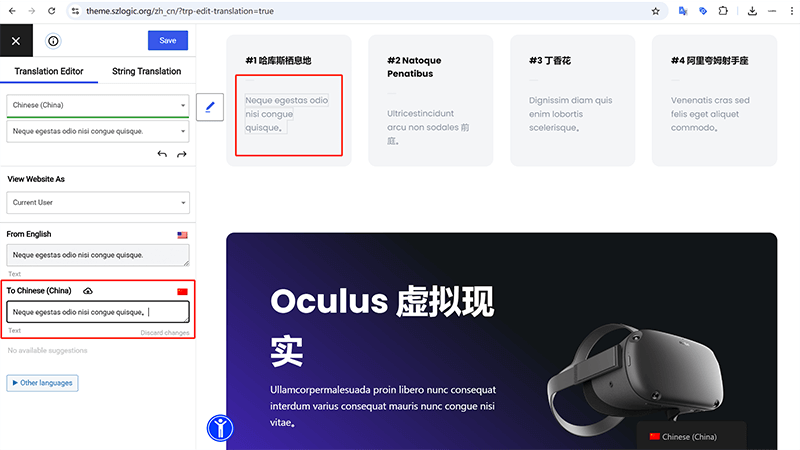
The TranslatePress translation mode interface is shown in the image above. It adopts an intuitive front-end visual editing approach, allowing users to perform translation directly on the page. In practice, when you need to translate a piece of text, simply click on the target text in the right-side page preview area. TranslatePress will automatically recognize the content and display its original version in the translation edit box on the left side. Users can then type the translation in the corresponding language in the input field and click the save or update button to complete the translation modification. The entire process is similar to a visual page editor, making the translation task intuitive and straightforward, even for first-time users. Additionally, TranslatePress's real-time preview feature enables users to immediately view the translation effect, ensuring that the translated content is displayed properly on the page without affecting the overall layout. For websites with multiple language versions, this front-end translation mode not only enhances translation convenience but also effectively reduces maintenance costs, making multilingual management on WordPress sites more efficient.
Conclusion: Through the detailed explanation in this WordPress tutorial, we believe everyone now has a comprehensive understanding of WordPress website multilingual development. From choosing the right multilingual plugin to configuring translation API interfaces and performing translation editing tasks, each step is crucial. Among the many multilingual plugins, TranslatePress stands out with its front-end visual translation mode, allowing users to intuitively complete translations directly on the page, making the entire translation process more efficient and smooth. Whether it’s setting the default language for the site, configuring the language switcher, or integrating translation APIs, TranslatePress offers flexible features to accommodate different types of website needs. For businesses and individuals looking to expand into overseas markets, a multilingual website undoubtedly enhances the brand’s international influence, improves user experience, and boosts the site’s SEO performance. By utilizing translation APIs like Baidu Translate, Google Translate, and DeepL, we can efficiently achieve automatic translation, reducing the cost of manual translation and accelerating the multilingual deployment of the website. Although different translation APIs vary in functionality and accuracy, making the right choice and combining it with TranslatePress’s translation editing mode can ensure the content quality and readability of the website in different language environments.
Finally, for readers who have reached this point, if your time is valuable, and the time cost of learning and technical practice is significant, and you have no intention of deeply engaging in technical learning and hands-on practice, you may just want to understand the technical implementation of WordPress website multilingual functionality development. If you're not planning to personally handle this technical process, and prefer to leave professional tasks to experts, for WordPress website development and technical services, feel free to contact the Logic Digital Technology team to entrust us with the development of your multilingual WordPress website.
This article is copyrighted by Logic Digital Technology (SZLOGIC) . Personal sharing and learning are welcome. Unauthorized use for any commercial purposes or reproduction of this article is strictly prohibited.


























