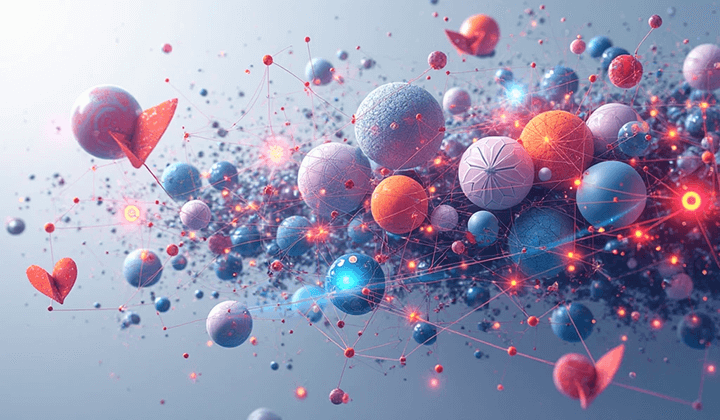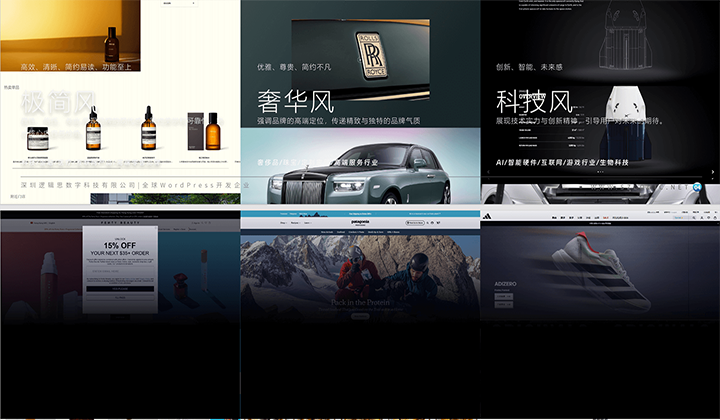Applying for WeChat Website Application QR Code Login AppID and AppSecret
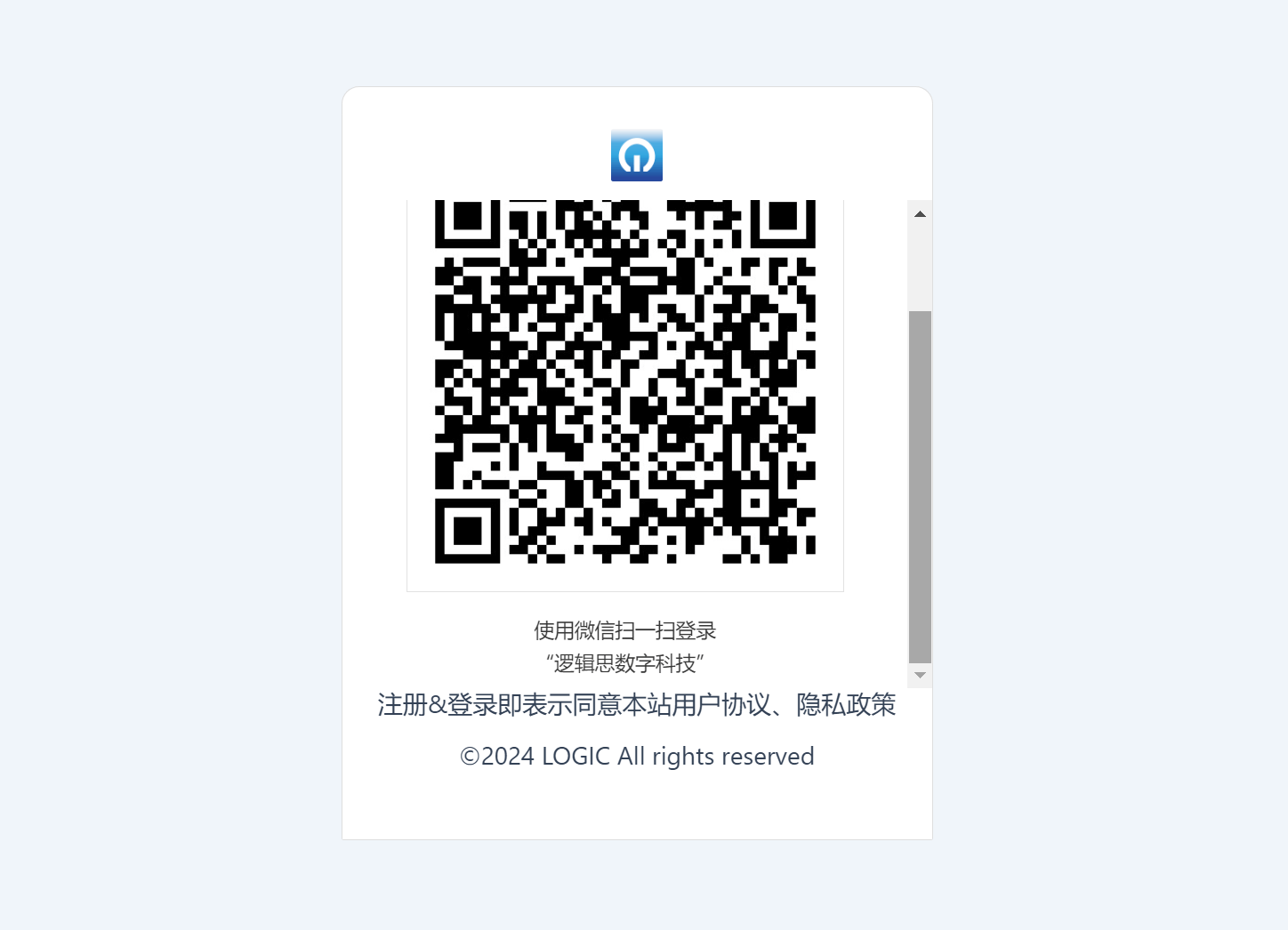
To enable the WeChat Scan Code Login (WeChat SSO login) feature of the “All-In-One Website Management” plugin, you need to correctly configure the AppID and AppSecret keys of the WeChat Open Platform within the plugin’s settings, allowing the All-In-One Website Management plugin to successfully integrate the WeChat Open Platform interface into the WordPress website. To obtain the AppID and AppSecret keys, you must first apply for an account on the WeChat Open Platform. After the account is successfully registered and logged in, proceed to “Create Website Application.” The AppID and AppSecret required for WeChat Scan Code Login are actually the credentials of the website application created on the WeChat Open Platform. WeChat website applications are generally used to connect with websites to enable WeChat-based registration and login functionalities.
一、Creating a Website Application
Step 1: Select "Website Application" to create a website application.
After successfully logging into the WeChat Open Platform account, the page will look as shown below. The red box in the image highlights the types of WeChat applications that can be created. Choose “Website Application” to proceed.
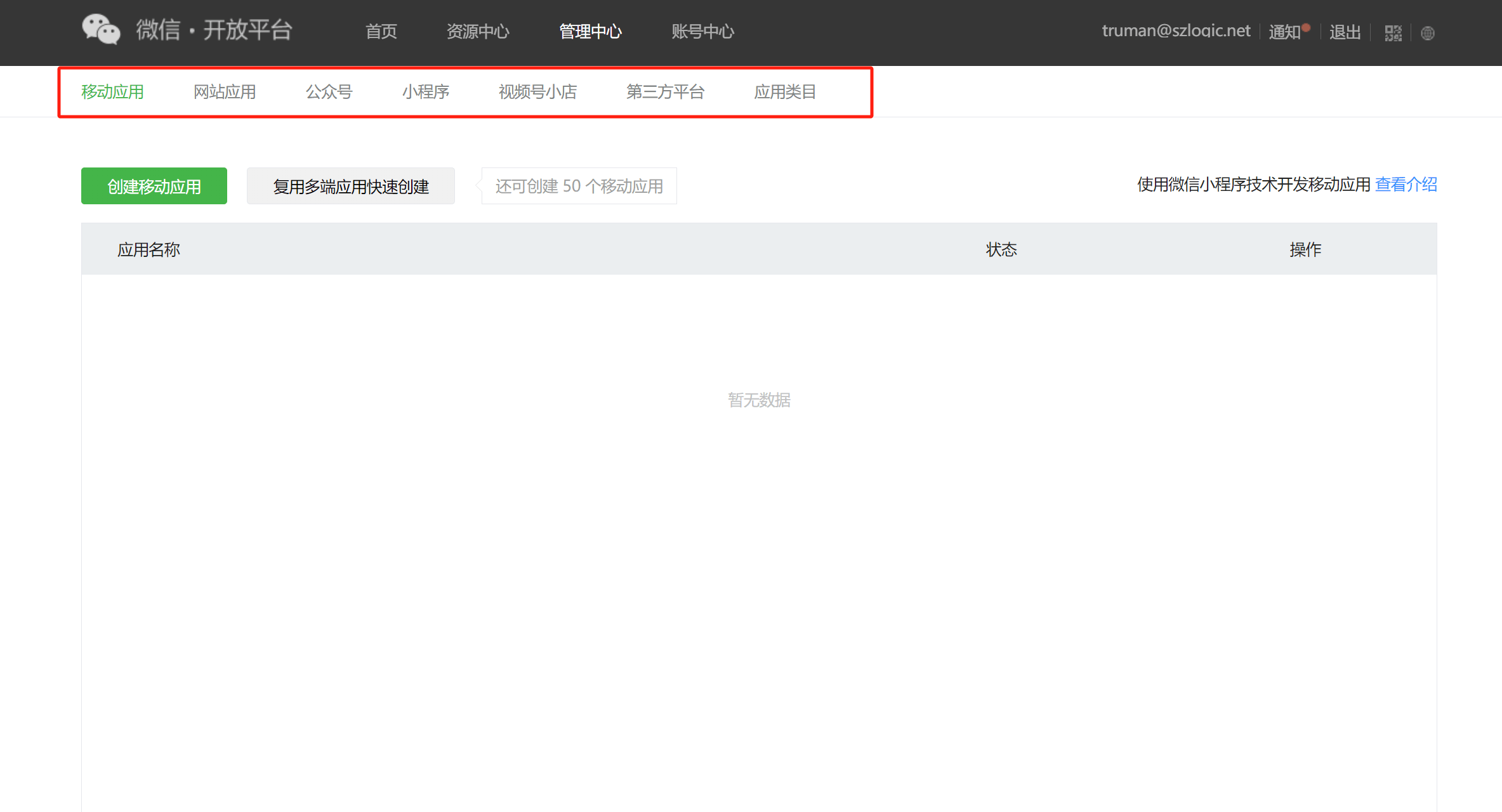
After selecting the website application, as shown in the figure below, continue to click the "Create Website Application" button marked with a red box in the figure below.
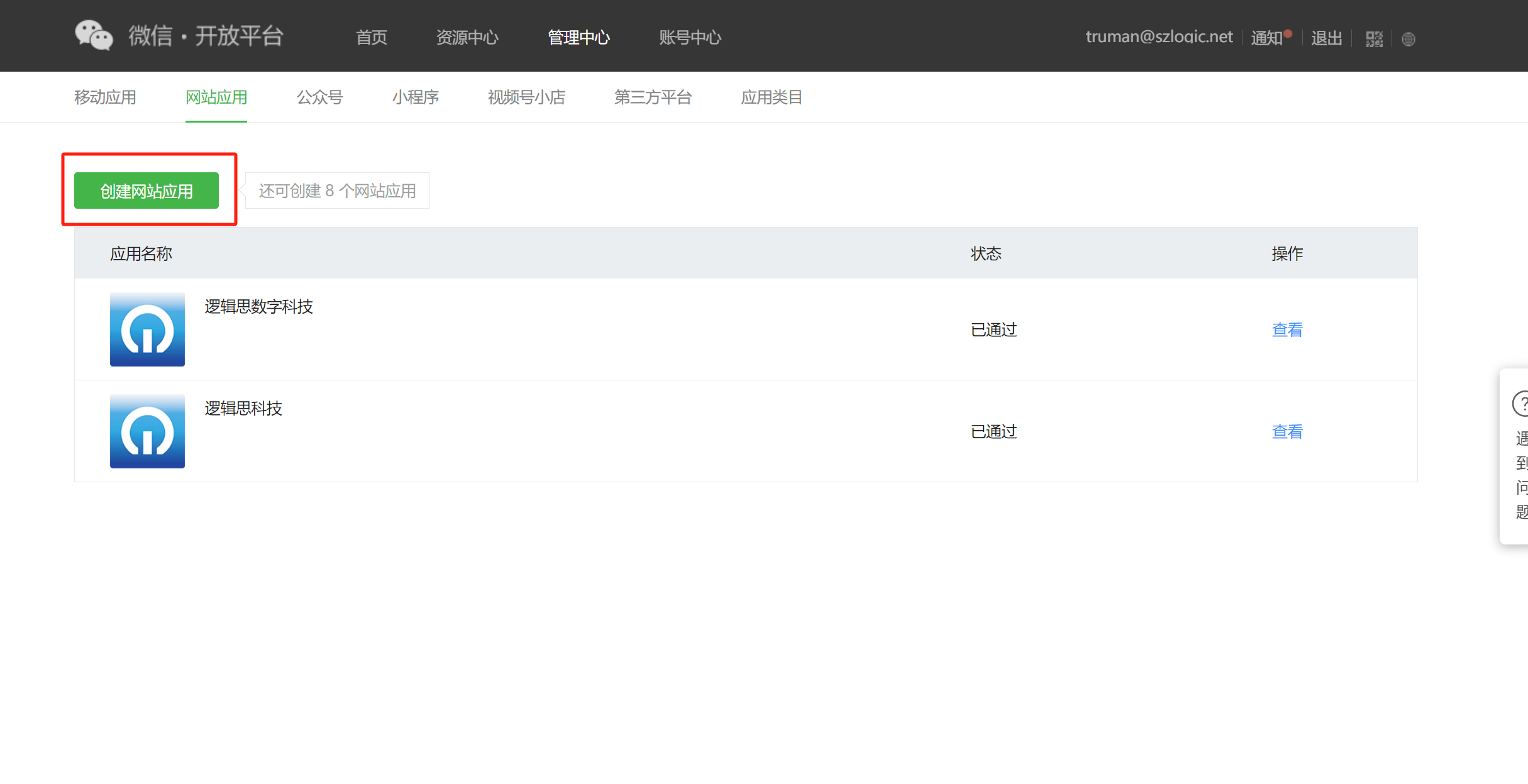
Step 2: Fill in basic information
After clicking the “Create Website Application” button, the page will redirect to the basic information entry page required for creating the application. Fill in each field of the application’s basic information according to the instructions below. Please note that when you enter the basic information entry page, you do not need to start filling it out immediately, because there is a step that must be completed in advance—creating a website application requires you to first download the “Website Information Registration Form,” fill it in, sign it, and stamp it. Once all requirements are correctly met, upload the scanned copy.
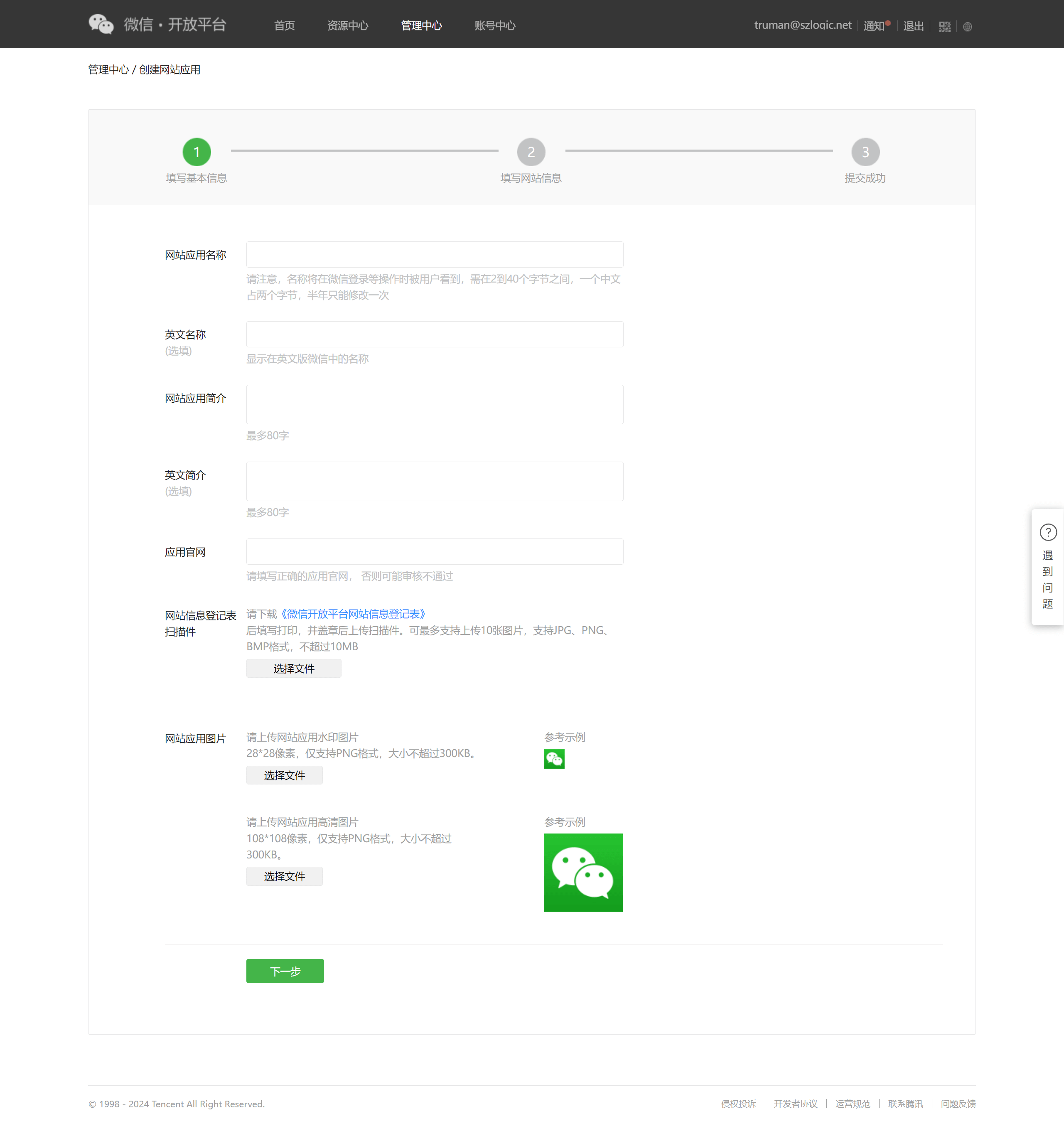
Explanation of the Required Fields for Basic Information:
- Website Application Name (Required): The name of the created website application, which will appear at the bottom of the WeChat QR code for login and on the interface after scanning the QR code with WeChat.
- English Name (Optional): The English name of the created website application, which will be displayed in the English version of WeChat.
- Website Application Description (Required): A brief one-sentence introduction of the created WeChat application.
- English Description (Optional): This can either be left blank or filled with the English version of the application description.
- Official Website (Required): The domain name used by the website application. When entering, do not include the "https://" protocol prefix or the trailing "/" at the end of the URL. Simply input the domain with "www".
- Scanned Copy of the Website Information Registration Form (Must Be Uploaded): Please refer to the requirements and standards for filling out the Website Information Registration Form, and verify your form against the scanned copy of the Website Information Registration Form from the website application already created by Logic Digital Technology. It is important to note that, except for the responsible person’s signature which must be handwritten, all other content should be typed on a computer after downloading the form.
- Website application pictures (must be uploaded): PNG files of two sizes, 28*28 and 108*108 pixels, are required. Note that only PNG is supported and must be uploaded accordingly.
Scanned Copy Of The Website Information Registration Form (Be Sure To Review The Format Examples For Each Entry. If There Are Duplicate Items With The Above Sections, The Content On The Website Information Registration Form Must Be Consistent With That On The Basic Information Entry Page):
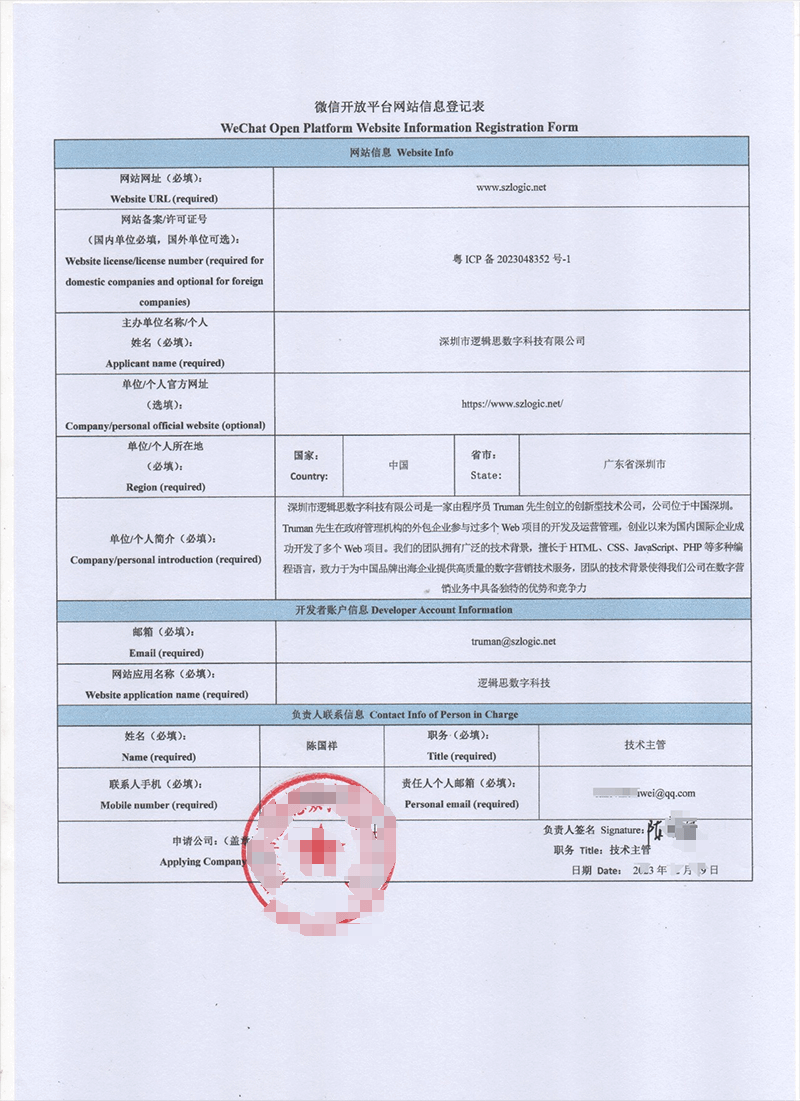
After completing the above operations, click the "Next" button at the bottom of the page to enter the third step of creating a website application, which is the "Fill in website information" step.
Step 3: Fill in website information
The “Fill In Website Information” page requires only one field to be completed, as indicated by the red box in the image below. You only need to enter the authorized callback domain for the WeChat website application. The authorized callback domain should match the domain of the “Application Official Website”, and the domain format must also be consistent—do not include the “https://” protocol prefix or a trailing “/”. After entering the information, click the “Submit For Review” button at the bottom of the page. At this point, all steps for creating a WeChat website application have been completed. Next, wait for the review to be approved, which typically takes 1–2 days. Check the application status in the website application list the next day. If the application status is marked as “Approved”, it means the application can now obtain the AppID and AppSecret keys, and use them directly in Logic Digital Technology’s Website Manager All-In-One plugin, enabling users to register and log in to the WordPress site’s member center by scanning a QR code with WeChat.
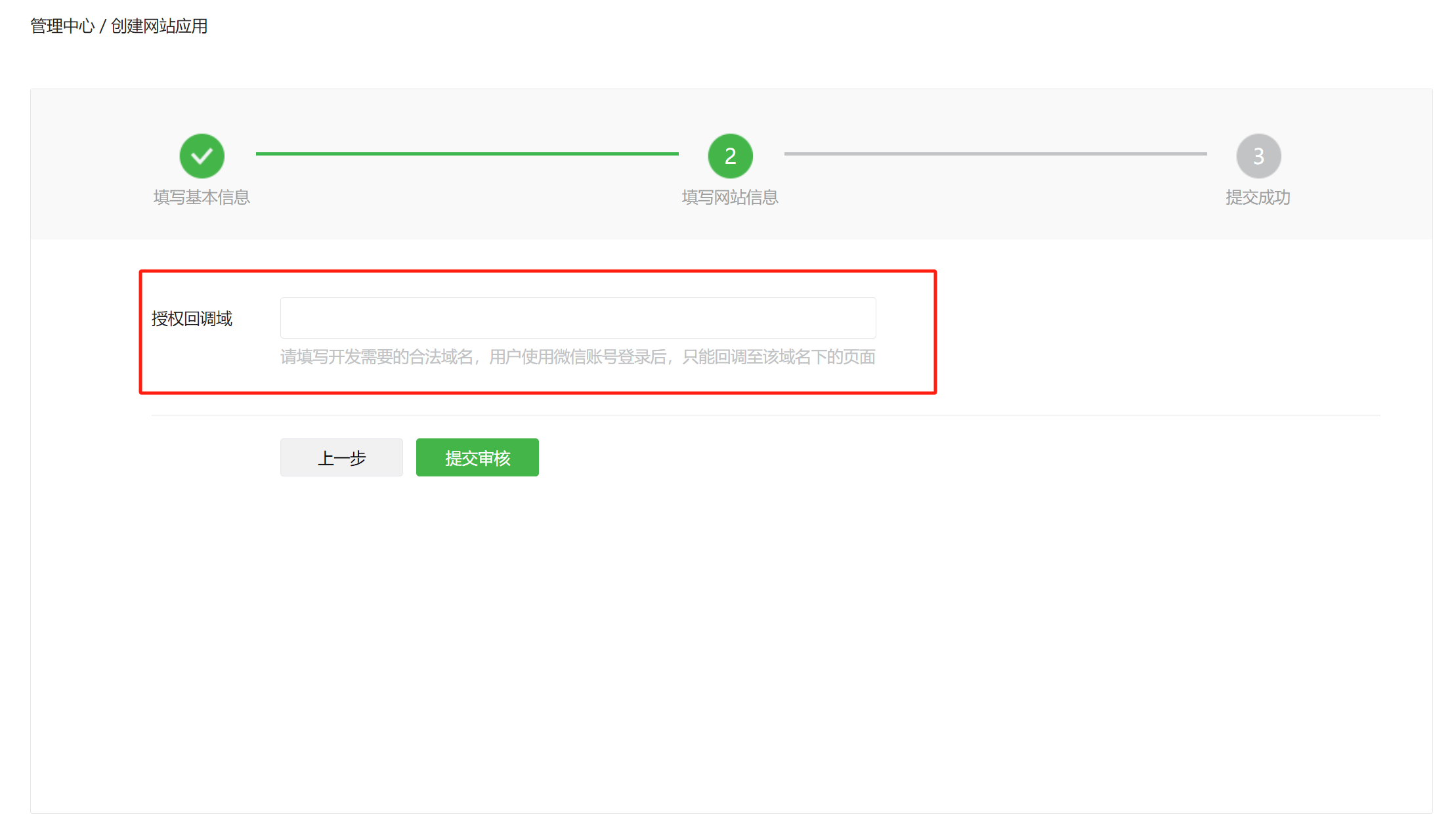
Check the review status of the WeChat website application as shown in the figure below. If the status is marked as "under review", it means that the application is not yet available for use. The status marked as "passed" means that it can be used.
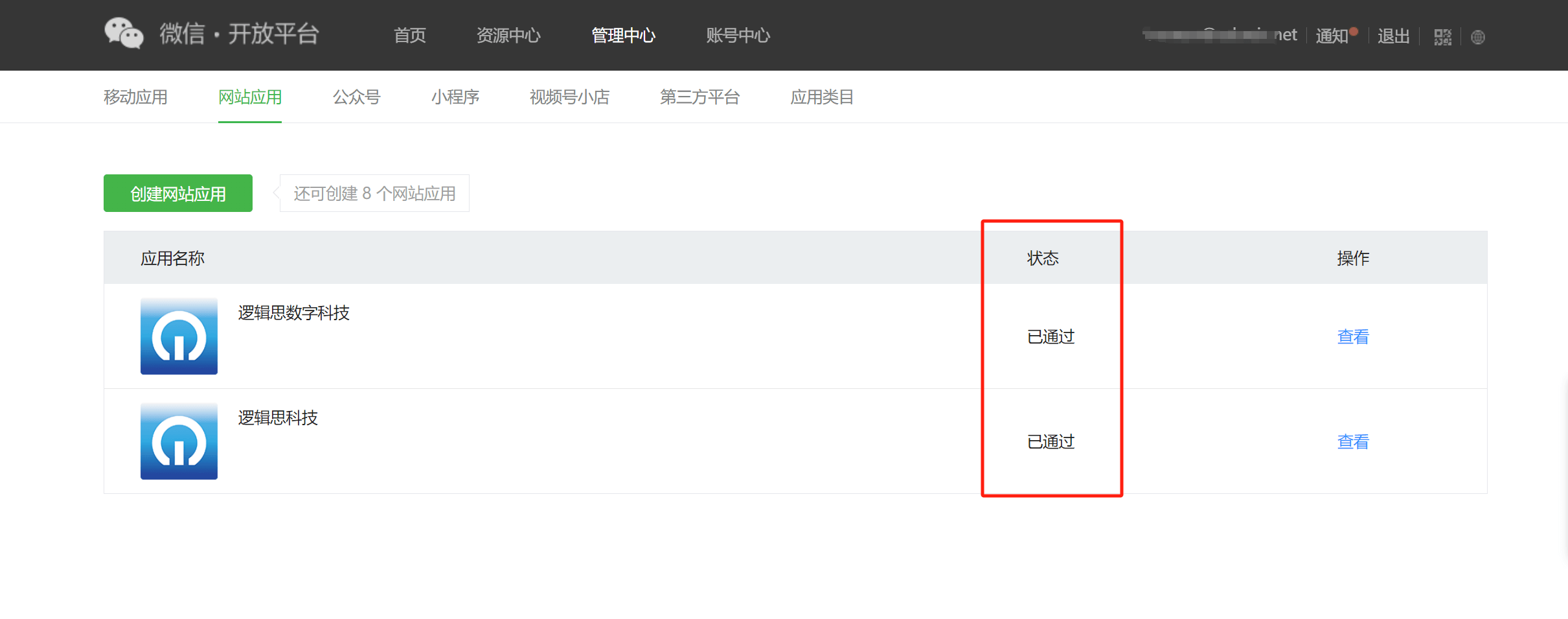
Ⅱ、Check the AppID of WeChat website application and obtain the AppSecret key
1. Enter the details page that the WeChat website should have
Click the "View" anchor text in the WeChat website application list as marked in the red box below to enter the website application details page
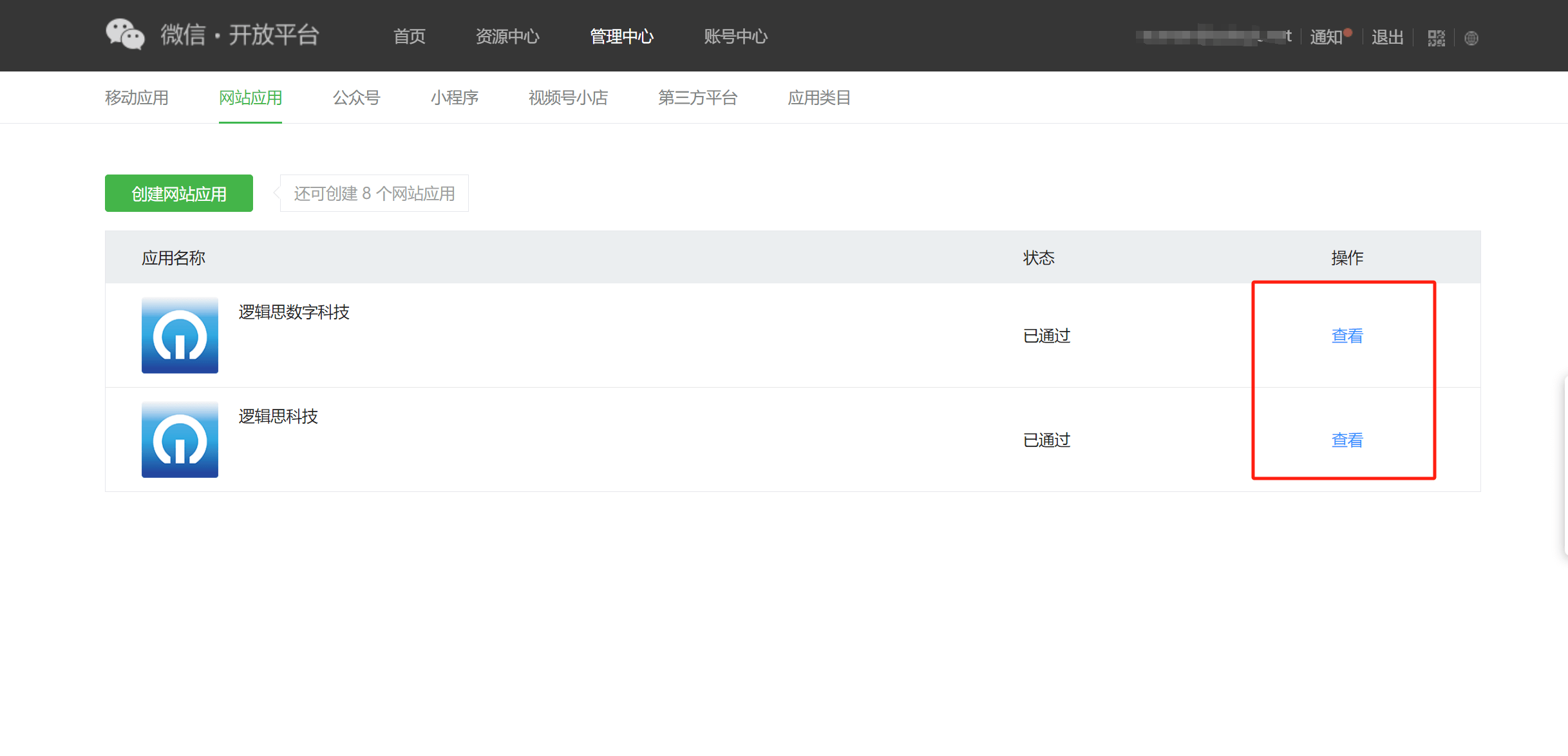
2. Copy AppID and reset AppSecret to obtain the key
As shown in the red box below, copy and save the AppID in the details page of the WeChat website application. The WeChat website application will not display the AppSecret key. You need to click the "Reset" anchor text next to AppSecret to pop up the AppSecret key. After the AppSecret key window pops up, remember to copy and save the key before closing the window. The AppSecret key of the WeChat website application can only be displayed once in this way.
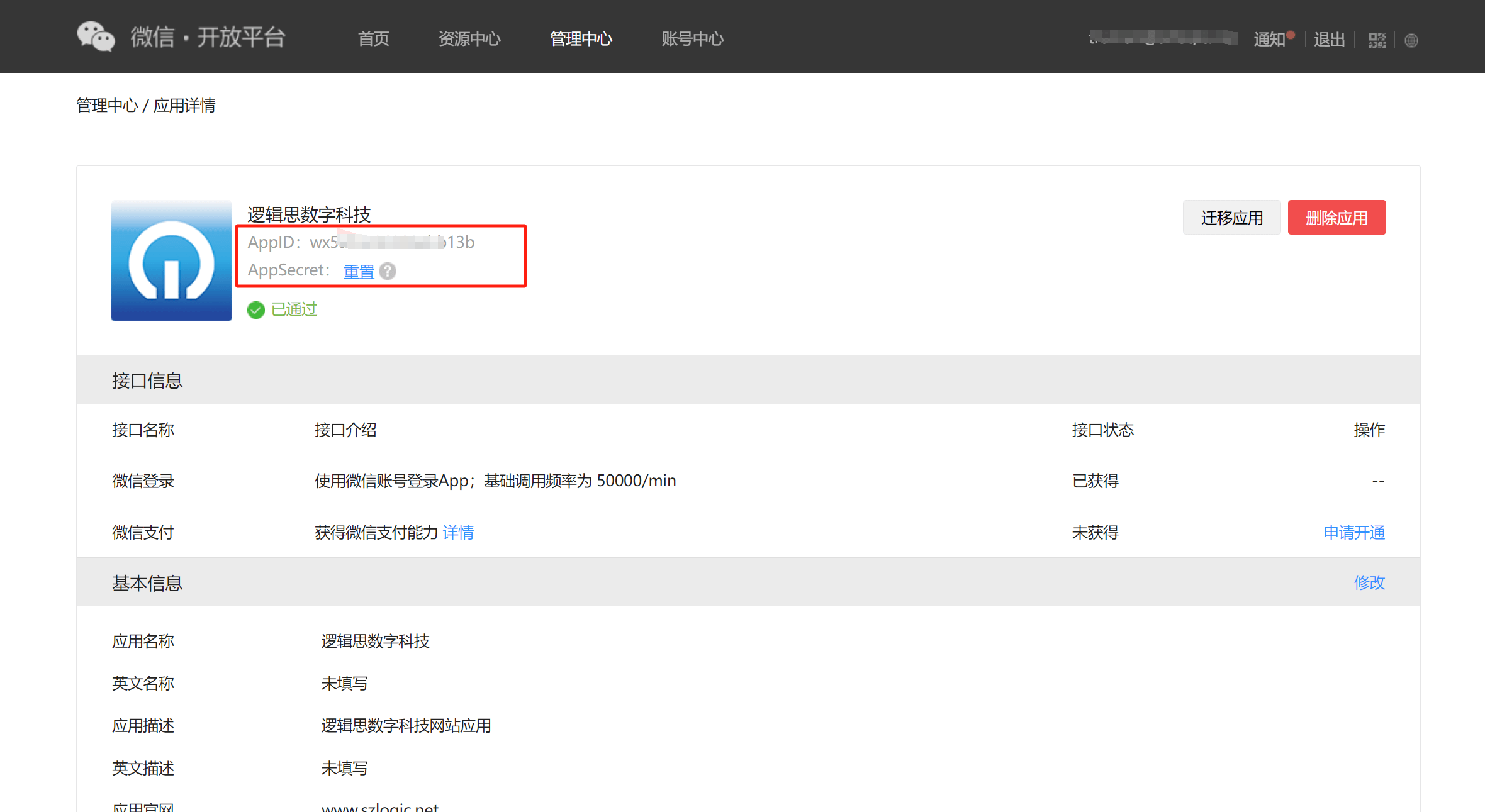
Ⅲ、 Enter the AppID and AppSecret key of the WeChat website application into the "Website Management All-in-One" plug-in
After copying and pasting the AppID and AppSecret keys into the corresponding input boxes, click the "Save Changes" button at the bottom of the plug-in settings page to complete the settings.
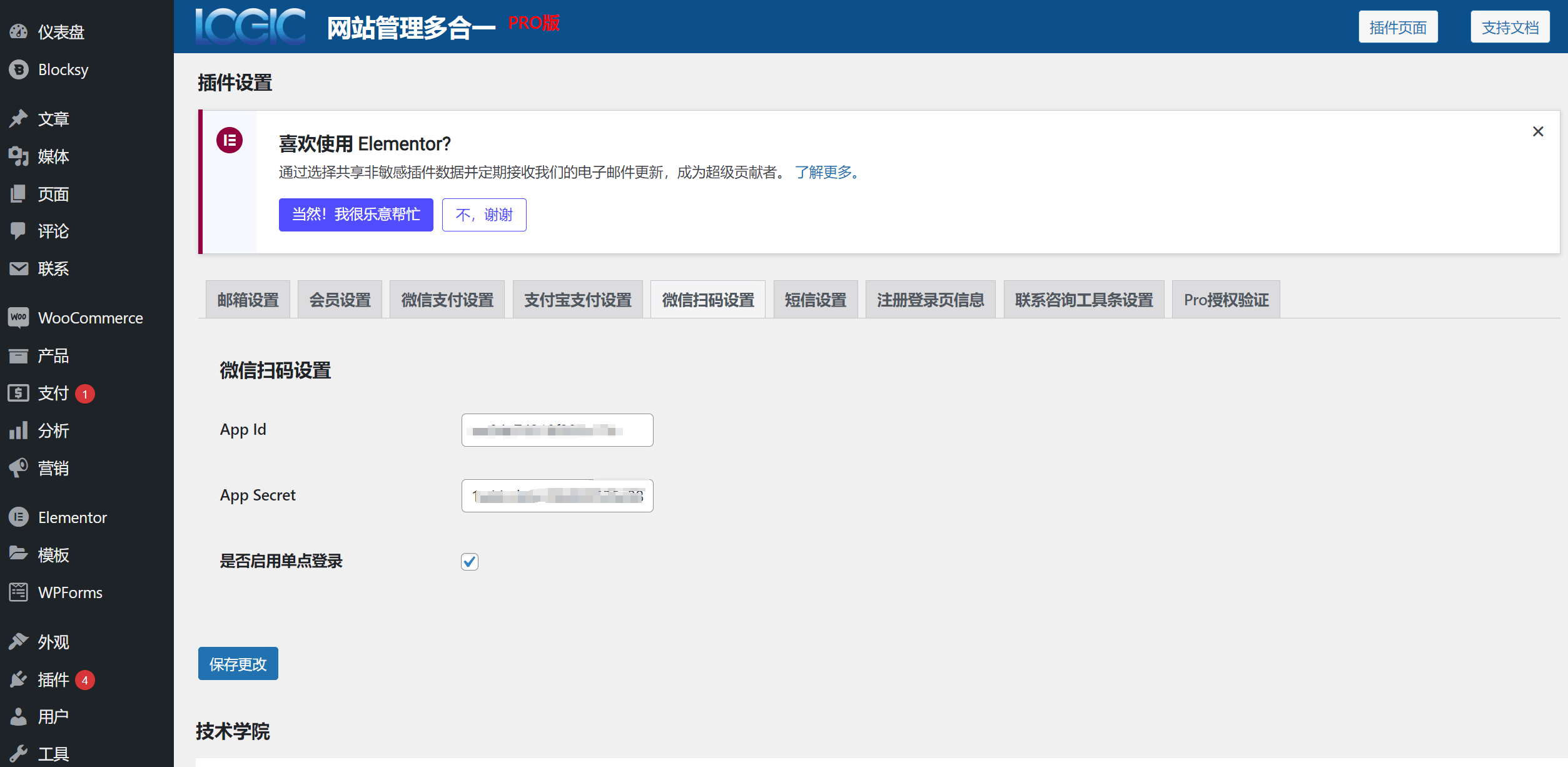
Conclusion: The above is the full content of the article “Applying For AppID And AppSecret For WeChat Website Application QR Code Login.” By following the operational steps provided in this article, readers will be able to create a WeChat website application on their own. Once the application status is marked as “Approved,” the AppID and AppSecret can be obtained. By correctly entering the AppID and AppSecret keys into the Website Manager All-In-One plugin developed by Logic Digital Technology, the website’s WeChat Single Sign-On (SSO) login functionality can be successfully implemented.
Logic Digital Technology (SZLOGIC) All rights reserved. Reproduction is prohibited.