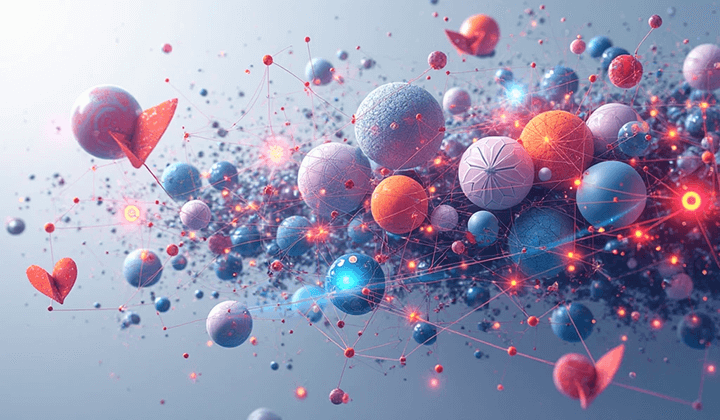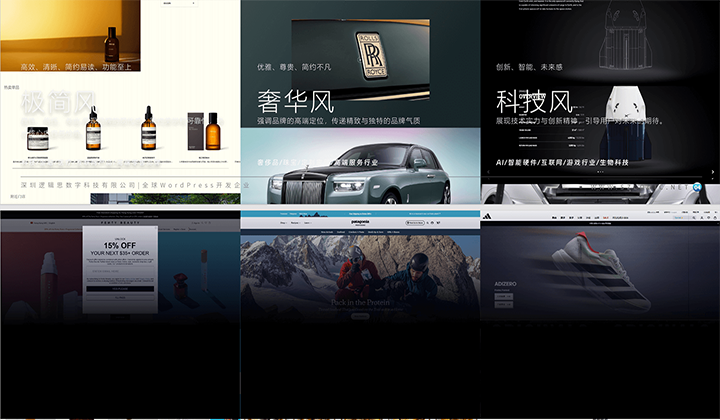How TranslateEasy's automatic translation works
Logic Digital Technology has launched the WordPress website multilingual support translation plugin - TranslateEasy, which offers a very simple setup and operation process for automatic translation, requiring only two steps to complete. The first step is to select the translation technology provider and input the translation API interface of the provider in the plugin settings. The second step is to choose the desired language to be translated in the front-end language switcher, and you can achieve one-click automatic translation of page text and elements. For specific operations, the editor will provide a step-by-step illustrated demonstration below.
Ⅰ、 TranslateEasy Translation Plugin - Set Up Automatic Translation for WordPress Website
As shown in the icon below, under the plugin settings - Automatic Translation menu of TranslateEasy, Logic Digital Technology has developed three translation technology provider interfaces for TranslateEasy. According to the type of translation technology provider that the WordPress website owner has applied for, select and input the API key of the translation interface obtained. If you haven't activated a translation API yet, you can choose any one of the three options (Please note, Google Cloud's interface is not supported by domestic servers). You can click on the hyperlinks to directly access: Google Cloud, DeepL, Baidu Translation.
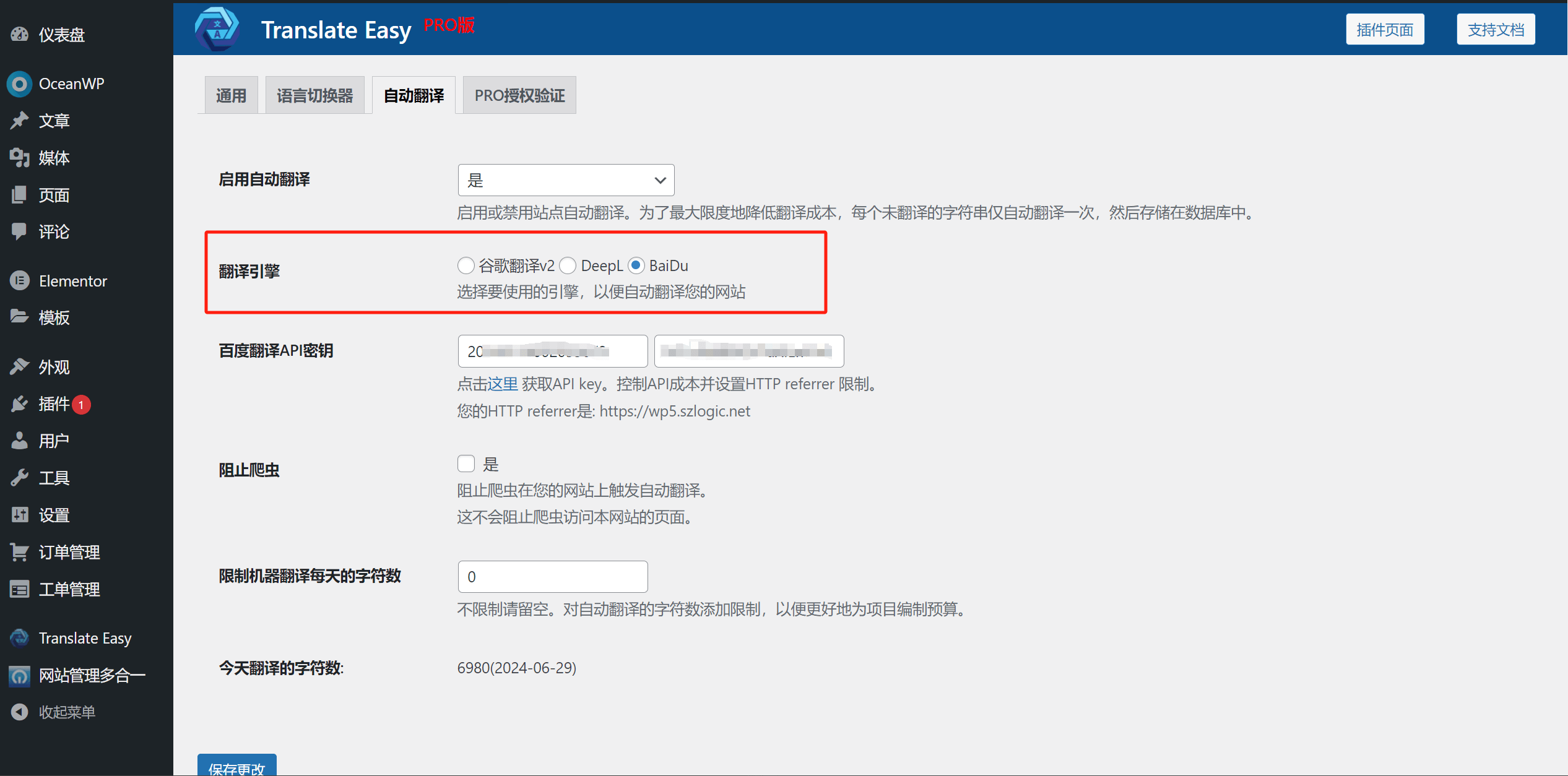
Ⅱ、Use TranslateEasy’s language switcher to perform automatic translation of WordPress website pages
After completing the automatic translation settings for the TranslateEasy plugin, we only need to click on each language in the WordPress page language switcher to achieve automatic translation of the page. The translated data will be stored in the MySQL database of the WordPress website. If there are updates to the page content, the translated data in the database will be synchronized and updated. If you haven't completed the TranslateEasy plugin settings, it is recommended to first finish setting up the overall functionality of the plugin before performing specific operations on the front-end page. For the complete tutorial on configuring the TranslateEasy plugin, please refer to the article "TranslateEasy - Multilingual Plugin Configuration Tutorial" in the TranslateEasy plugin configuration tutorial directory. The automatic translation operation of the page is shown in the image below (click each language once to automatically translate).
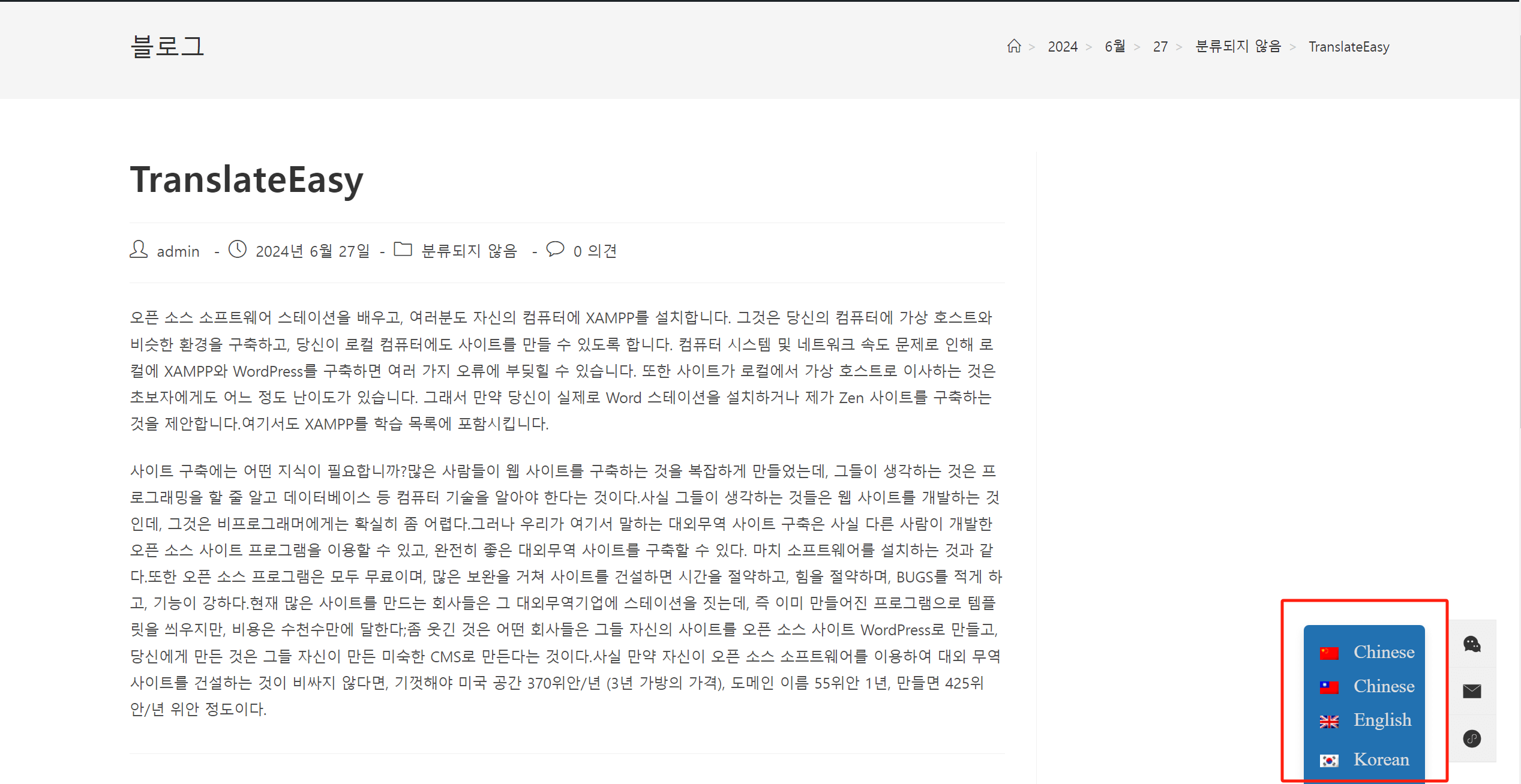
Conclusion: The above content covers the automatic translation setup and operation of Logic Digital Technology's TranslateEasy multilingual translation plugin. If users of the TranslateEasy plugin choose not to use the translation technology provider's API interface for automatic translation, but instead need to manually translate or verify and correct the automatically translated content, the specific operation method can be found in the article "TranslateEasy Frontend Page Translation Editing Tutorial" in the TranslateEasy plugin configuration tutorial directory. Please follow the steps in the article to perform the operations.
Logic Digital Technology (SZLOGIC) All rights reserved. Reproduction is prohibited.