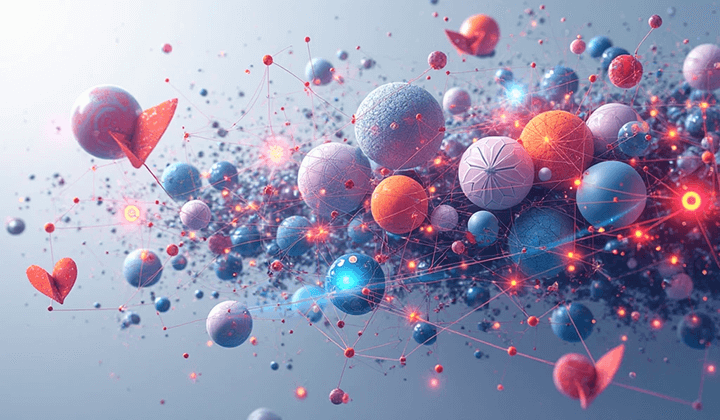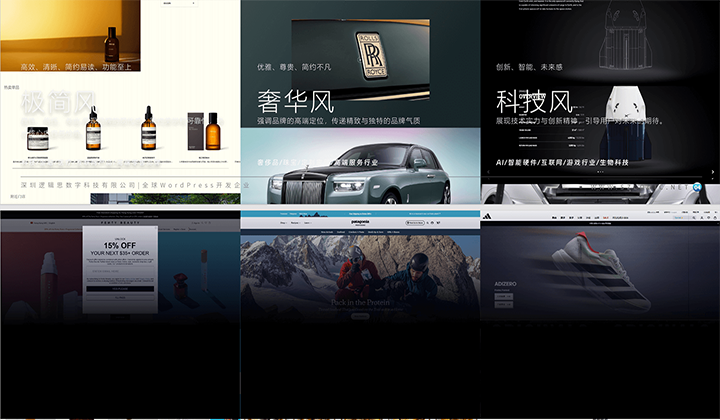WordPress Multilingual Plugin TranslateEasy Page Translation Guide
This article will guide users who are installing the TranslateEasy plugin for the first time on a WordPress website on how to access TranslateEasy's translation engine on the frontend page, and use the frontend translation engine to manually translate or proofread the page's text and elements. By reading this article, WordPress site owners will find it easier to get started with TranslateEasy's translation features and reduce some confusion.
When planning the product, TranslateEasy took ease of use into account and selected the most convenient frontend translation mode as the translation method for TranslateEasy. The function interaction is generally intuitive, and users can easily understand how to use it. However, since it is a frontend-based translation engine, users might not immediately know how to use TranslateEasy without proper explanation. In this article, I will guide you step by step into TranslateEasy's translation editing mode and explain all the functions within the translation engine operation window.
Ⅰ、Entering the Frontend Translation Engine for Manual Translation or Automatic Proofreading
After installing TranslateEasy, it will generate a "Translate Page" entry in the toolbar for managing WordPress, which allows us to access the page translation engine. By clicking the "Translate Page" button as marked by the red box in the image below, you will enter the page translation mode. If you haven't set up TranslateEasy correctly in the WordPress backend or don't know how to configure it, you can refer to the article "TranslateEasy - Multilingual Plugin Configuration Tutorial" in the TranslateEasy plugin configuration tutorial directory. Configure the plugin first before proceeding with the frontend page's automatic translation, manual translation, or translation proofreading operations.
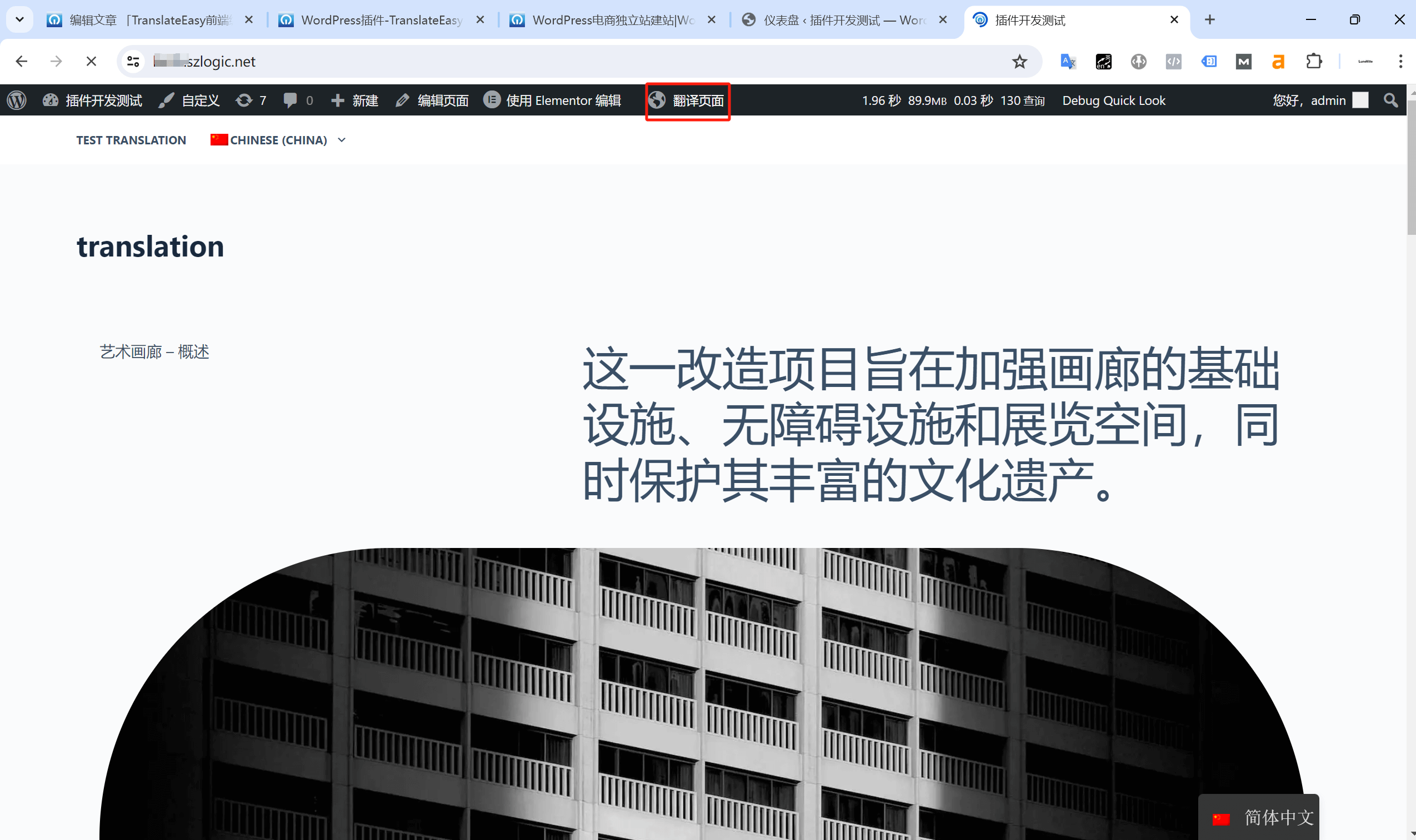
Ⅱ、Using the TranslateEasy Translation Engine Functions
The functionality in the TranslateEasy page translation editing mode is shown in the red box in the image below:
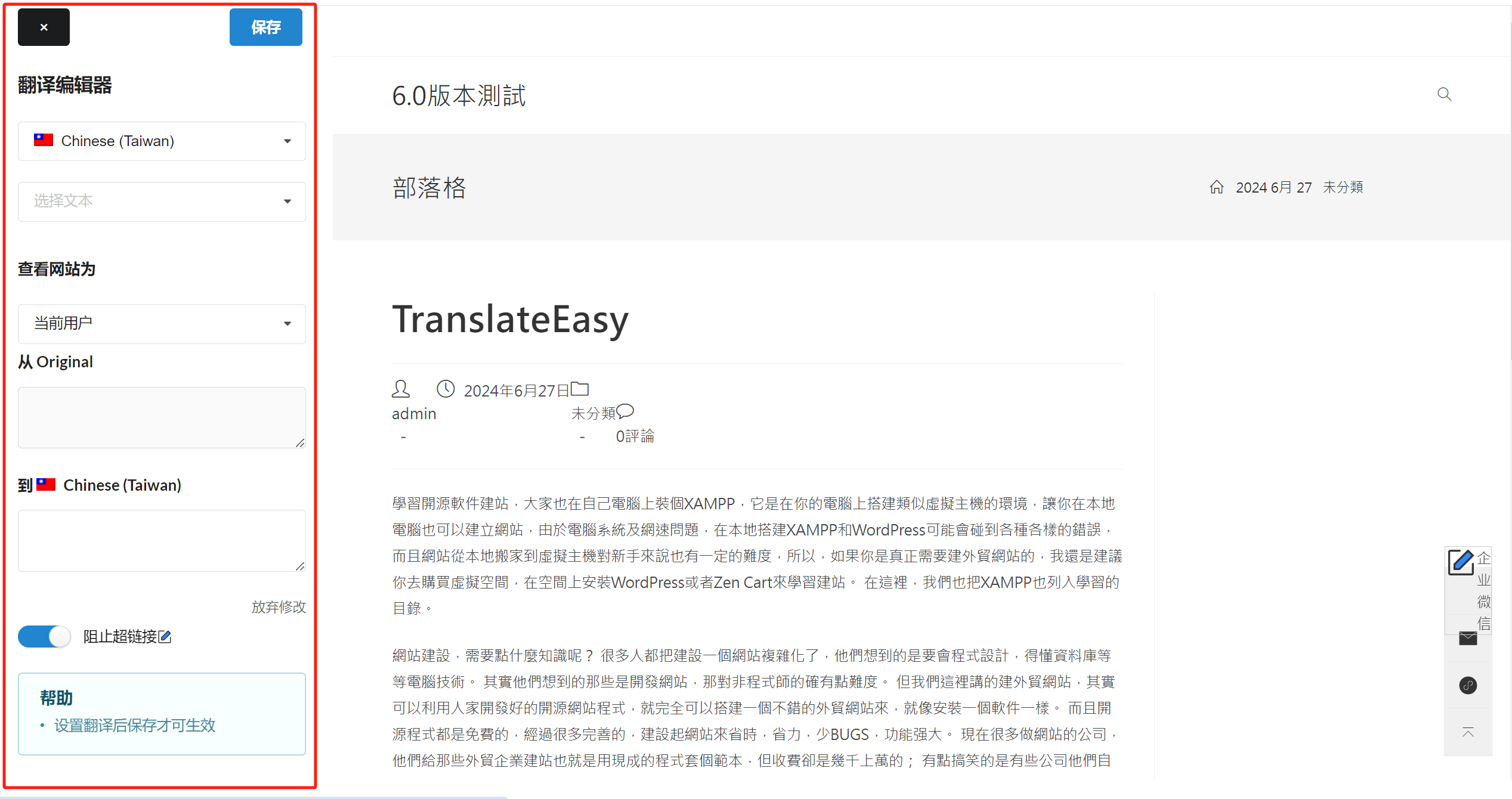
1. Translation Editor
The Translation Editor allows you to choose the language you want to translate. The available languages for translation are the ones you’ve added in the TranslateEasy plugin settings in the WordPress admin panel. In the editing mode, you can manually translate or proofread content for different languages using the Translation Editor.
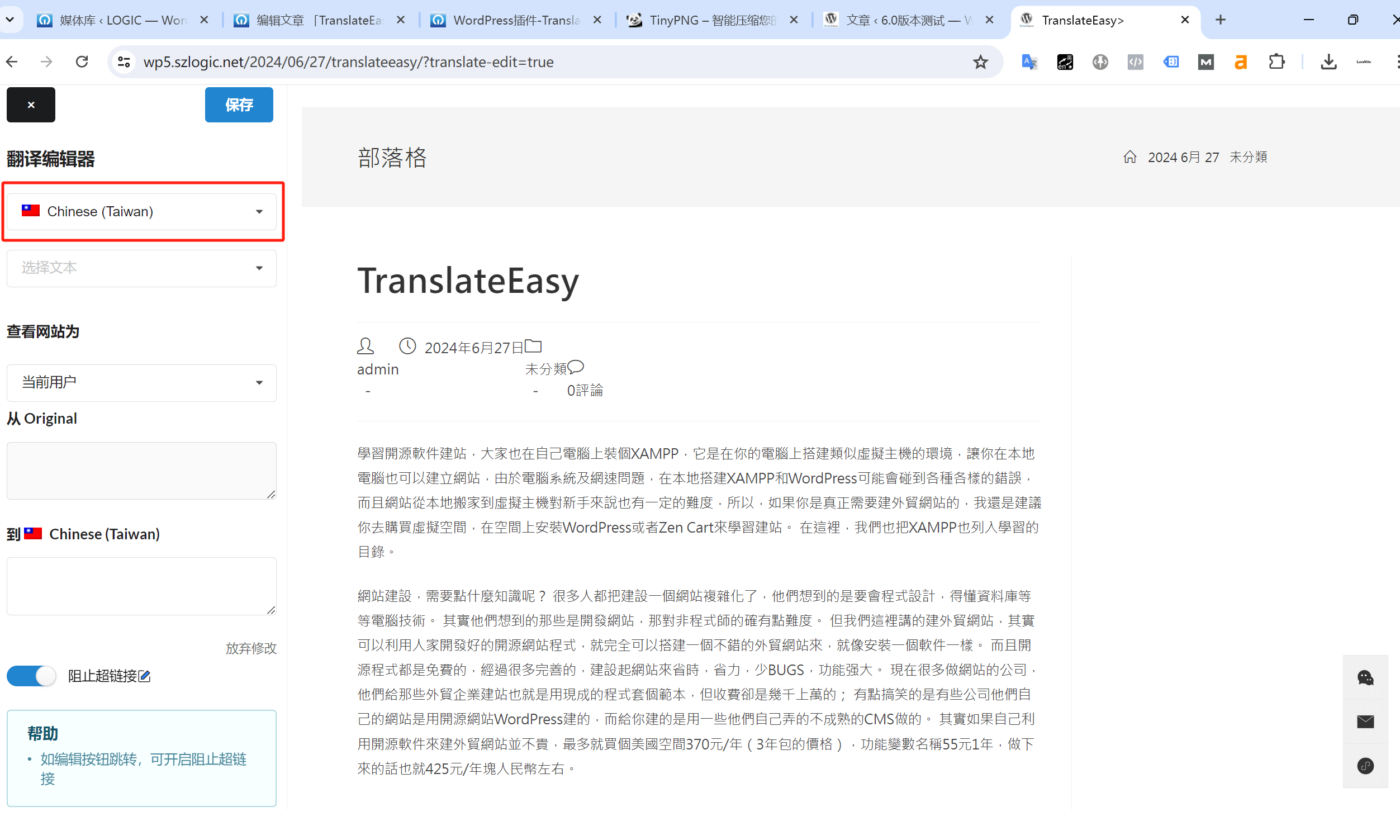
As shown in the red box below, once you select the "Translation Editor", a clickable pencil icon will appear on the content blocks when you hover over the content in the right content window. In the input field below the translation engine’s editing area, you can manually enter the text you need to translate or correct any errors. Afterward, click the "Save" button at the top to finalize the content translation update.
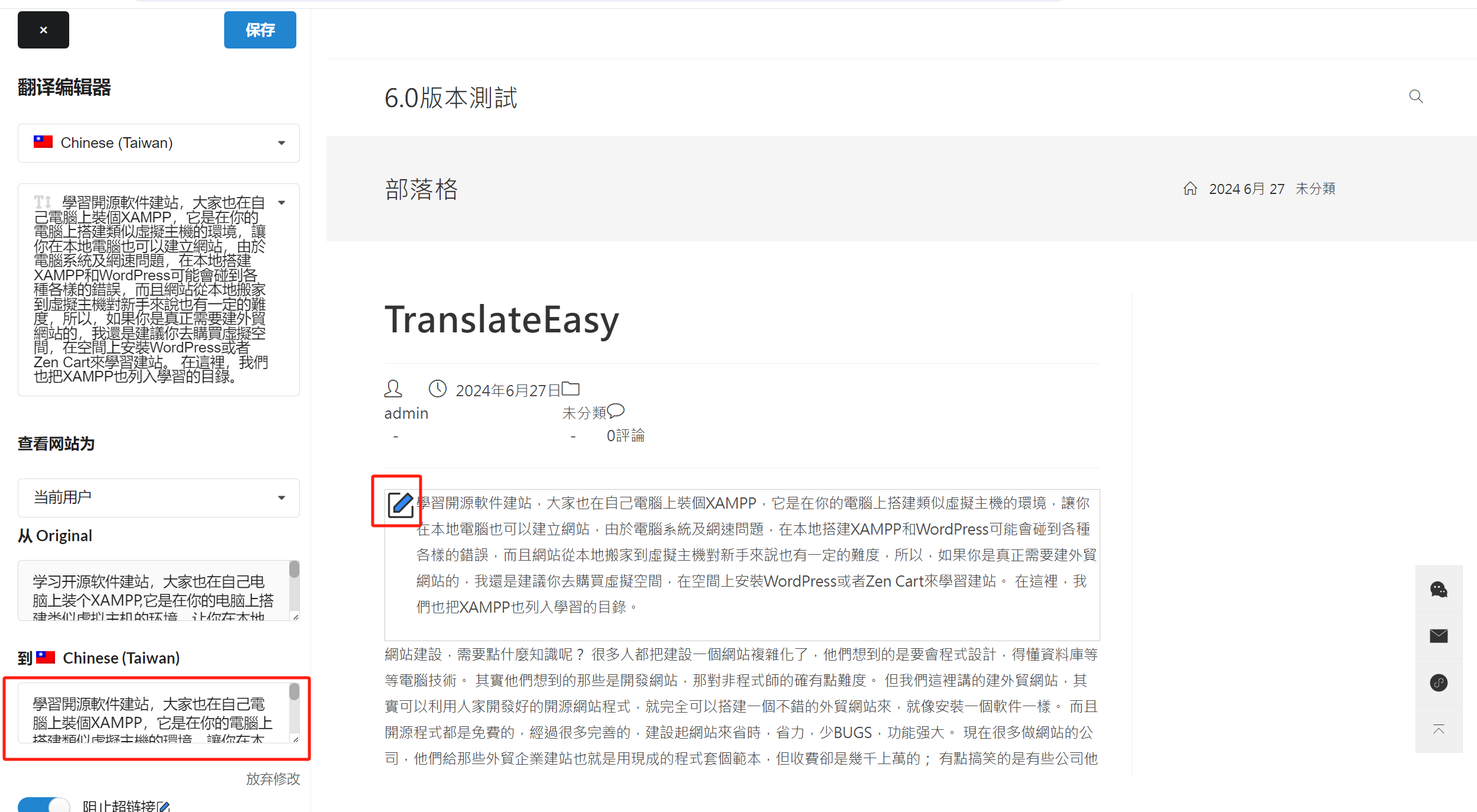
2. Other Features That Don’t Require Settings
As shown in the image below, the TranslateEasy translation engine has some features that are either non-editable or have the "Block Link" function, which does not require any extra action. The default settings can be kept as they are. However, to provide better clarity to users, I’ll explain these functions so you won’t have any confusion when using them.
- Select Text Box: The content displayed in the "Select Text Box" is the content that has already been selected for translation. In the previous steps, I directly clicked on the content in the right content window to select it for translation. Additionally, you can select the content block that needs translation directly from the dropdown menu in the "Select Text Box". After selecting the content, no further action is needed
- From Original: This field shows the original content. No additional action is needed.
- To Chinese (Taiwan): This is the manual translation input field. Enter the translated text (in the target language) here.
- Block Hyperlinks: The "Block Hyperlink" function prevents URLs in hyperlinks from being translated. The translation engine will have "Block Hyperlinks" enabled by default, and you don’t need to make any changes. If you disable this function, the URLs in the hyperlinks will be translated, causing the links to become broken.
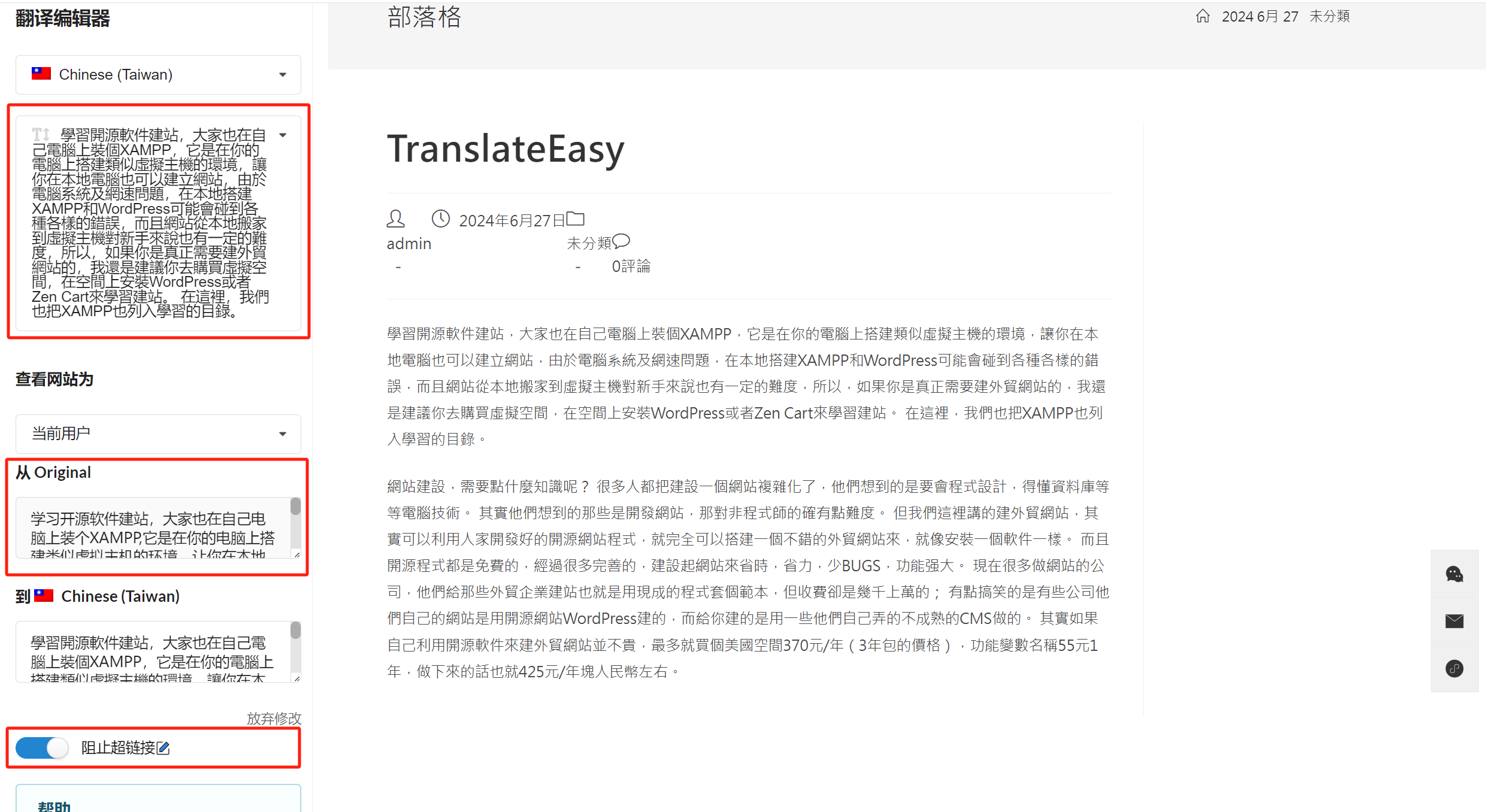
Conclusion: The use of the frontend translation engine is practical and simple, and the above content has been fully explained. After reading this article, TranslateEasy users can begin their WordPress website manual translation and translation proofreading work. If there are users who are still unclear about the automatic translation method, they can refer to the article "TranslateEasy's Automatic Translation Method" in the TranslateEasy plugin configuration tutorial directory.
Logic Digital Technology (SZLOGIC) All rights reserved. Reproduction is prohibited.